
Trial Balance is mainly a synopsis of all the ledger balances and checks whether the mathematical accuracy and the information is right and balanced. It is a way to verify that the journal entries are correctly posted in the general ledger. In trial balance, the total of all debt balances should be equal the total of all the credit balances.
The short cut to recall the last narration stored for the first ledger in the voucher is Alt+R.
Directory of Tally ERP 9 stores the path to the folder where the data will be stored.
The shortcut to retrieve the last removed line is Ctrl+U.
Types of vouchers that can be created in Tally ERP 9 are: - ** Contra Voucher - (F4): It points the transfer of funds from a bank account to the cash account or cash account to a bank account, or in a different bank account of different banks. ** Payment Voucher - (F5): It explains the historical payments on each account like payment of salary, rental, etc. ** Receipt Voucher - (F6): Describes the transactions that relate to payment received. ** Journal Voucher - (F7): It maintains the expenses to maintain the organization’s running costs. ** Sales/Invoice Voucher - (F8): This voucher describes the sales made, it displays the sale invoice ** Credit Note Voucher - (Cntrl+F8): Entry to this voucher is made when a customer returns the products which wasn’t correctly dispensed. ** Purchase Voucher - (F9): Voucher made for items purchased for running the business like raw materials, etc. ** Debit Note Voucher - (Cntrl+F9): Voucher for keeping records when goods are returned to suppliers due to damage goods. ** Reversing Journals - F10: It is a special entry that gets automatically reversed after the date of the issue. ** Memo Voucher - Cntrl+F10: This voucher marks the unknown expense at a moment of time which can be converted to actual sale voucher, or can be deleted.
Group is a compilation of ledgers of same nature. In any organization, operating costs like electric bills, telephone bill, conveyance, etc. are commonly included in groups. Ledger based on these expenses can be created to be used while accounting vouchers are entered. There are 28 Groups by default in Tally. ERP 9, out of which 15 are Primary Groups and 13 are subgroups.
For repeating the narration on any voucher we should press Ctrl + R.
Tally ERP 9, allows to create master (ledger, stock item) on the voucher by the shortcut Alt+C. To modify any master item on a voucher, we have to select the specific ledger on the sales voucher screen and press Ctrl+Enter.
The types of the ledger that can be made in Tally ERP 9 are as follows:- 1. Generating sales/purchase ledger. 2. Generating Income/Expense ledger. 3. Generating party ledger. 4. Generating bank account. 5. Generating tax ledger. 6. Generating current liabilities.
1. Cash: Under the group Cash-in-hand, cash ledger is created, where the opening balance can be entered as the books begins from. 2. Profit and Loss Account: This ledger is created under Primary, where previous year’s profit or loss is entered as the opening balance.
>> E-mail option: Users can send reports to multiple beneficiaries. >> Accounting Voucher: Unique ID to each voucher which also ensures that the voucher are numbered sequentially. >> Printing Bank Transaction Details: Provides a choice to print bank details. >> Credit Limits: The Credit Limit control set for a dealer will not be applied on sales order. An alert will be notified of the credit limit, whereas the user can save the voucher >> GST: GST form details are entered in the invoice in its simplest form & will get printed >> Excise for Manufacturers: Details of buyers and suppliers is exhibited on the voucher including daily stock maintenance, according to date, types and Tariff wise >> Payroll: TALLY ERP 9, enables the giving out salary, according to the National Pension Scheme >> Tax Audit: Updated with form like 3CB, 3CD and 3CA as per the requirements of the CBDT >> XBRL: Constrained only for those organizations, having the nature of the report sent to consolidated. >> The TDS facilities are the latest feature over the entire scale of TDS related processes, right from the creation of a TDS liability to discharge and creating the e-file for the same. >> In the latest version of this software, the TDS feature has been totally modified with new features being integrated. >> The ability to deduct TDS and also record the liability (as a result of purchase of services) in a single voucher >> We can also opt for creating the TDS liability on a periodic basis. >> Nowadays we don’t need to create different ledgers for payments associated or not associated to TDS, as the same ledger are being used for both transactions. >> Additional features such as NRI payments are also facilitated
Tally ERP 9 offers the following benefits for any organizations: - 1. Outstanding Management for better Finance Management 2. Cost/Profit Centers Management for better ledger maintenance. 3. Invoicing of all dealers 4. Budget/Scenario supervision 5. Other features like Printing of checks, etc.
Tally is a solution that integrates the essential functions related to accounting, reporting and inventory in any organizations. Tally ERP has included many features including Payroll management, TDS and other tax parameters.
Tally is an accounting software used for performing various purpose like: - 1. Performing all basic accounting functions of inventory management, 2. Costing like jobs and other miscellaneous overheads 3. Administering payroll of Office Staffs 4. Filing of tax return, profit and loss statement, preparation of balance sheets, GST, trial balance, Fund flow statement, etc. 5. Helping in budgeting and variations in it. 6. Calculation of interest on outstanding amounts. 7. Synchronizing and managing data over different locations.
To embed a chart from excel to PowerPoint, (a) Go to Insert tab (b) In the Text group click the Object command (c) A dialog box will pop up, select Create from file and then click on Browse (d) Select your Excel file and then click on Insert (e) Check the box next to Link to file if you would like to link the data to the Excel chart. This will update your chart automatically whenever the changes are made to the excel chart (f) Click OK and the chart will appear in presentation
Record a slide show option is similar to rehearse time function but more comprehensive, you can include narration for your presentation by using record a slide show (a) In main menu, click the Slide Show tab and locate the Set Up group (b) Click the Record Slide Show from the drop down. (c) Now can select either of the option Start recording from beginning or Start recording from current slide (d) A checkbox will appear asking “slide and animation timing” and “Narration and laser points”. If you have checkbox the option click on Start Recording (e)When you finish recording first slide you can move to record next slide by clicking on next button on the Recording Toolbar in the top left corner or use the right arrow key
To add bookmark to the video, (a) To locate the desired part of the videos click on the timeline (b) Click the Add Bookmark command from the playback tab (c) On timeline, Bookmark will appear, click the bookmark to jump to that location
To work on specific part of video or to delete some part of video, PowerPoint gives trim option, the playback tab has several options which you can use to edit your video. (a) Select the video you want to trim and click the Playback tab on the ribbon (b)cClick the command Trim Video (c) A dialog box will appear, to set the start time use the green handle and to set the end time use the red handle (d) To preview the video, click the Play button (e) When you are done trimming the video, click OK
To use PowerPoint 2013 Slide Zoom, (i) Beneath the main slide, click on the magnifying glass icon in Presenter View (ii) Hover around the area of the slide you want to magnify (iii) Click and drag the hand tool over the slide to move the slide around while still zoomed in (iv) To zoom back out click the magnifying glass icon
To merge two shapes in PowerPoint 2013, Go to à Insert tab (i) You will see the “Shapes” button, click on it. (ii)Select the shape you want. (iii) Repeat the same step again to add second (iv) shape to the slide (v) Select the two shapes (vi) Go to à Format tab (vii) Click on the small icons available and choose your options, like Union, Combine, etc. Here we use option Combine to merge shapes
To match the text color match with the slide, Eyedropper function can be useful. (i) Click inside an already created text box, with in “home tab”, select the font color icon in the navigation bar. In the drop down menu, click the “Eyedropper” at the bottom (ii)Select the Eyedropper option over the part of the image you want to colour and click on it. The font color will change
(i)Download or store music to your PC hard drive and from there upload it to PowerPoint (ii)In the main menu on the “Insert” tab, click “Audio” and then click on “Audio on my PC” (iii)Locate and double click the music file (iv)Click on “Play in Background” under “Playback” tab
(i) Select the file tab (ii)Select Export and then click Create a Video , video export option will appear on the right (iii)Click the drop down arrow next to Computer and HD Displays for the size and quality of your video (iv)Select the option according whether you want to record narration or not (v)Click Create Video and then save the video
To record a slide show in power point (i) Click the slide show tab, then locate the Set Up group (ii)Click the Record Slide Show drop down arrow. Select either “Start recording from current slide” or “ Start recording from Beginning” (iii) A dialog box will appear, select the desired options “Select and animation timings” and second option is “ Narration and laser pointer” and then click on “ Start Recording” option. (iv) Soon you click on “Start Recording” your presentation will open on a full screen (v) Perform your slide show, when you are ready to move to the next slide, click “Next” button represented with an arrow mark on the “Recording Toolbar”
a) Short cut key for last action performed: F4 b) Short cut key to move the mouse insertion point to the next panel: F6

Attitude Academy is the best training institute for fashion designing! I had the privilege of being mentored by experienced professionals who truly know their craft. The trainers are excellent and create a positive learning environment. I'm

I had an excellent experience at Attitude Academy in Yamuna Vihar! Their MIS Exceutive classes are truly the best in Yamuna Vihar, Delhi. The instructors are knowledgeable, patient, and supportive, making the learning process enjoyable. The

I had an excellent experience at Attitude Academy in Yamuna Vihar! Their Basic Computer classes are truly the best in Yamuna Vihar, Delhi. The instructors are knowledgeable, patient, and supportive, making the learning process enjoyable. Th
This is one of the best institute for Autocad Training. I recommend everyone should study from Mohsin sir class and join his batch only, he is very knowledgeable and expert in this industry. He always explains the concepts very clearly and

I had enrolled in the Graphic Designing training Course. The course was well taught by the trainer and the learning environment was great. they provide best and updated Study material and Give training on real industry assignments , they gi

It has been a great experience for me to take fashion and dress designing training from attitude academy. I have taken fashion and dress designing course .the trainer especially anjali mam is very good and has good knowledge. I have also go
I recently completed the Interior Designing training course at Attitude Academy, and it exceeded my expectations. The trainer's expertise and the excellent learning environment made the experience remarkable. The study material was top-notc
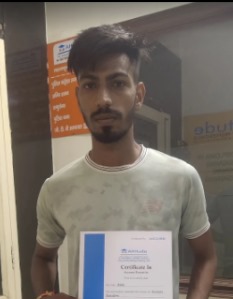
It has been a great experience for me to take Autocad 3d's Max training from Attitude Academy. I have taken Autocad course. The trainer especially Sumit Sir is very good and has good knowledge. I have also got a placement from here. The pla

I had enrolled in the Interior Designing training Course. The course was well taught by the trainer and the learning environment was great. they provide best and updated Study material and Give training on real industry assignments , they

It was such a great experience to study AutoCAD course, I have learned a lot about my strengths and weaknesses with the help of my amazing tutors. Now I believe I am more capable of teaching different skills effectively.

Attitude Academy is great place to learn. It gives me great to say with pride that, I have completed my Graphics Designing Course from Attitude Academy. The relationship between facilities and student is very cordial, which gave me an oppor

I am proud that I could participate this amazing course at the amazing Attitude Academy. It was an honor to work with knowledgeable tutors who helped us in all the ways possible. All I can say is Thank you Attitude Academy!

I am proud that I could participate this amazing course at the amazing Attitude Academy. It was an honor to work with knowledgeable tutors who helped us in all the ways possible. All I can say is Thank you Attitude Academy!

Being a student at Attitude Academy Yamuna Vihar as a super over experience. I am perceiving in financial accounting course I spend six month in this institute. I learnt so many things here there is not been academic also extra curriculum a

It has been a great experience for me to take Digital Marketing training from Attitude Academy. I have taken Digital Marketing Classes. The trainer especially Naresh Sir is very good and has good knowledge. I have also got a placement from

I have got certified by Attitude Academy in Multimedia Expert course and I am very Thankful to Shiraz Haider sir & Team for supporting me. I am from Tamilnadu, taken Live classes & I have learnt successfully & got very good course material,

Had a great experience with the course, the classes touch upon both the functional and theoretical aspects of programming, and the care in responding to questions as well as obvious dedication to continue updating and improving the course a
.png)
i joined the english speaking course because i wanted to learn english properly and improve my level of english .when i joined udemy ,i experienced a lot of thing and i gained a lot of knowledge about english. i got confidence too and now i

While starting the course I was lacking motivation but as I learned to go with flow and explored different topics, faculty at Attitude Academy helped me by taking care of all the doubts. Thus, ensuring my clarity in the subjects.

My experience with Attitude Academy has been great. Now, I can say that I have a strong foundation in programming, This course gave me a taste of developing websites which helped me build some interesting projects for my portfolio.

Best academy for smart courses and good facilities

one of the best institute have ever seen .... even teachers are so much coperative... online class LMS portal is best for learning

Attitude academy is the best institute of Tally ERP9 with GST and Accounting in delhi. trainers are very helpful.

i am an accountant by profession and the hole credit goes to Attitude tally academy , specially Turab sir.. here i got basic to excellence knowledge of accounting

Excellent institute. I would like to recommend it to everyone l know.

One of the good thing about this academy is that students have the opportunity to work on live projects & online classes also, which is industry's current demand.
I am very much impressed with the faculty, the way of teaching and the most important and impressive is the real time project work which is 100% practical.
Wonderful dresses I am stitching for myself, my family and the institute, after learning dress designing from this institute. So happy...
Best FD and DD, I am doing 6 months course from here, Anjali and Divya mam are best. Such an experienced and great faculty of fashion and dress designing here.

I have Completed my Tally.ERP9 Course with good experience. And now I feel that I am very confident about my interview and job.