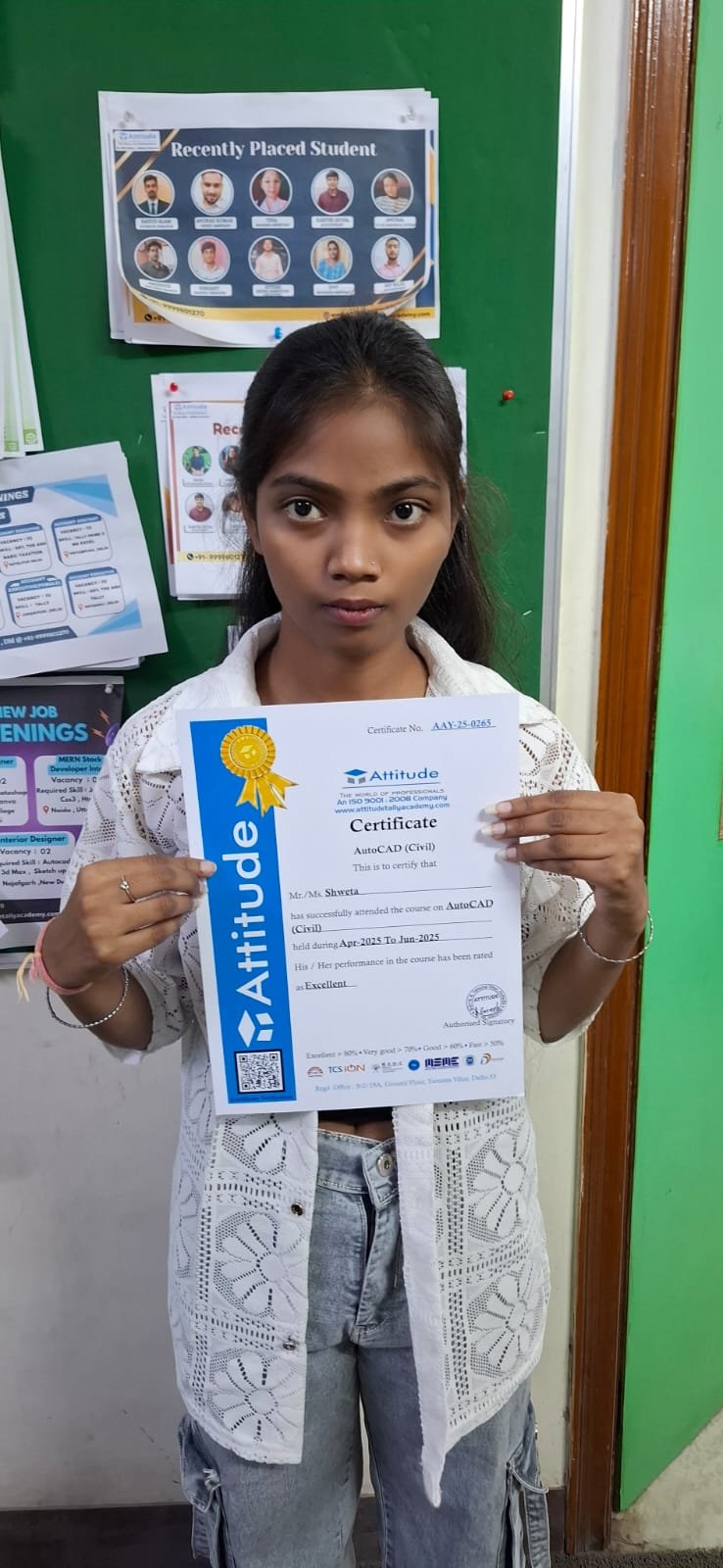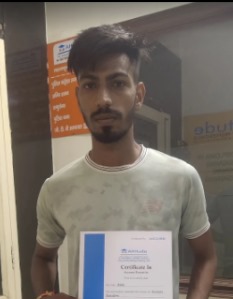- Multi AutoDesk
- AutoCAD (Civil)
AutoCAD Civil Training
Civil Engineering Course: How to design a road using AutoCAD Civil 3D Step by Step.
- 10 - 20 weeks
- 102 Lectures
- 2365 Student Enrolled
- Offer by ATTITUDE ACADEMY
- Last updated:- Sep 5, 2024
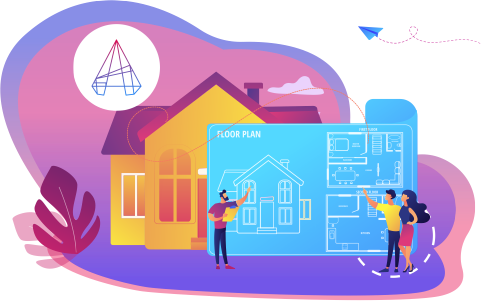
₹499.00 97% Off
- Online Interactive Learning Sessions
- Practical Videos For Covering Course
- Complete eBook with 350+ Assignments
- Online Offline Assessments
- Course Related Blogs & Articles
- 100% Job Assistance
- Access on All Device
- 24*7 Lifetime Access
- ISO 9001 : 2008 Company
- Internship Programme for Learners
- Govt. Recognized Certificate
- One of the Finest Education Brand in India
What you'll learn
- MAKING OF PLANS OF BUILDINGS. (TOP VIEW)
- BUILDINGS ELEVATIONS AND SECTIONS.
- CONVERTING 2D PLANS OF BUILDINGS TO 3D
Requirements
- Need basic computer knowledge.
- Innovative ideas.
What placement assistance will you receive?

Free Placement Preparation Training

Access to curated Internships & Current Job Openings.

Top performers will be highlighted on Attitude Job portal
Requirements
AutoCAD Civil 3D training imparts the skills to use AutoCAD Civil 3D civil engineering design software from Autodesk. Participants gains insight about how the software supports site designing for layouts, and pipe networking.
AutoCAD Civil 3D course helps the civil engineers to better understand project components by acquiring knowledge of the creation and working of assemblies and corridors. The candidates achieve proficiency in using precision drafting tools for creating accurate technical drawings along with detailed format. The different ways of managing data are also covered as a by-product of the design. At Attitude Academy We are Offering job-oriented professional Civil AutoCAD diploma/certificate course via online/offline mode with 100% job placement.
Course Circullum
-
Introduction to AutoCAD
-
How to download AutoCAD for Free
-
AutoCAD user interface
-
User Interface settings
-
Customize User Interface Editor
-
How to change Background Color
-
AutoCAD classic workspace
-
Cross Hair cursor settings
-
Navigation tools
-
How to Setup Drawing Limits
-
Creating own Template for settings
Practice work -
-
How to remove CROSSHAIR ?
-
What is drawing limits in AutoCAD?
-
How do you remove limits in AutoCAD?
-
How to use Crossing & Window Selection
-
How to Use PAN (Command)
-
How to use Zoom & Regen Command
Practice Work -
-
How to Zoom in AutoCAD
-
AutoCAD command ZOOM
-
How do you select the same object in AutoCAD?
-
Draw Lines
-
Angular Lines
-
How to use Polyline, Pedit
-
Polyline
-
Arc Line
-
All about Circle
-
How to draw a Rectangle (with Dimension)
-
Polygon
-
How to draw a Ellipse (Use Trim)
-
Construction Line & Ray
-
Spline fit & Spline CV
Practice Work -
-
What is the Difference between the Line and PLine AutoCAD Commands?
-
Difference between line and construction line in AutoCAD?
-
What is the use or Arc Line?
-
List and explain different methods to draw rectangle in AutoCAD?
-
Point Command
-
Divide
-
Measure
-
All about Revision Clouded
-
Practice Session
-
Drawing Practice
-
All about Hatching
-
Some advance option in Hatching
-
Gradient
-
Boundary
-
Practice Session
Practice Work -
-
Draw to Drawing use for Hatching
-
Making selection sets
-
Move and Copy command
-
Rotate command
-
Live Practice Session 30mins
-
Stretch command
-
Mirror and Scale
-
Trim and extend
-
Erase, Explode and overkill
Practice Work -
-
Use for Trim Command Assignment
Modify Tools-Offset Command, Break And Join, Fillet And Chamber, Blend Curves , Lengthen And Reverse
-
Offset command
-
Break and Join
-
Fillet and chamfer
-
Blend Curves
-
Lengthen and Reverse
-
Rectangular Array
-
Polar Array
-
Path Array
-
Drawing Practice
-
Object colour, Weight & Type
-
Different Methods to Change Object Properties
-
Match Properties
-
Changing different object properties
-
Examples & Benefits of Assigning properties
-
All about Multi-functional Grips
-
Measuring Tool
-
Quick Measure Tool
-
Area Calculations
-
Automatic Center line
-
Creating basic dimensions
-
DIM command
-
Dimensions Settings & Modifications
-
Quick dimension tool
-
Continue dimension & more
-
Dimensions override
-
Adding Tolarance
-
Alternate Units
Practice Work -
-
Live 30mins practical tool use
-
Create Multileader
-
Add Leader & Types of Leader
-
Creating Datum Plane with Leader
-
Geometrical Tolerance
-
Single line Text
-
Creating Text Style
-
Multiline Text
-
Practice Session
-
Creating Table
-
Table by Specifying Window
-
Table & Text settings
-
Creating Table Style
-
Merge Cells in Table
-
Sum, Average Calculations by adding formula
Practice Work -
-
Use for Table Command
-
Creating Blocks
-
Inserting Blocks
-
More about Block Palette & Insert
-
Edit & Redefine Blocks
Practice Work -
-
Create Floor Plan by Layar (Wall Layar, Window Layar, Door Layar Etc.)
-
Write Block & Global Blocks
-
Inheritance in Blocks
-
Creating & Modifying Groups
-
Group Manager
-
All about Layers & its working
-
Practice Session in live class
-
Introduction to Parametric Drawing
-
Practice Session In live class
-
Introduction to Isometric drawings
-
Isometric Drawing & Isocircle
-
More about Isocircle
-
3D Basic Introduction
-
How to use Basic 3D Modeling Tools & Gizmo
-
How to use Extrude & Viewports Command
Practice Work -
-
Is AutoCAD used for 3d modeling?
-
How do you start a 3d drawing?
-
Why is 3d art important?
-
How to use Revolve command
-
How to use Loft command
-
How to use Taper Angle & Path Extrude
-
How to use Sweep command
-
How to create walls using Polysolid or Extrude
-
How to use PressPull command
-
How to use Union, Subtract & Intersect
-
How to use Interfere Command
-
How to use Slice Command
-
How to use Thicken, 3D Fillet & 3D Chamfer Command
-
How to use Imprint, Extract, Color & Copy Edges Command
-
How to use Taper, Color, Offset & etc. Faces Command
-
How to use Separate, Clean, Shell & Check Command
-
How to create Section & Elevation
-
How to use 3D Mirror & 3D Align in AutoCAD 3D
-
How to use Section Plane Command in AutoCAD 3D
-
How to use User Coordinates System
-
How to use Visual Style in AutoCAD 3D
-
How to Create Lights in AutoCAD 3D
-
How to use Render & Camera Setting in AutoCAD 3D
Projects
-
Basic 3D Floor Plan
-
Create Stairs
-
Floor Plain
-
3D Floor Plan With Color
-
L Stairs
-
Rounded Stairs
How will your training work?

Classes
Watch recorded & live videos to learn various concepts & get Live Sessions with Trainer for Doubts Clearing.

Exams
Test your knowledge through quizzes & module tests. Take online exam & get instant result.

Projects
Get hands on practice by doing assignments and live project

Certificate
Take the final exam to get certified in AutoCAD Civil Training
Sumit Sharma
- Videos
- Lectures
- Exp.
Over 3+ years of dedicated expertise in the field of Interior Design, Drafting & Layout of home.
- AutoCAD, 3Ds max, Sketchup, Revit-Architecture, Vray, Interior Designing
Reviews - 0
Releated Courses
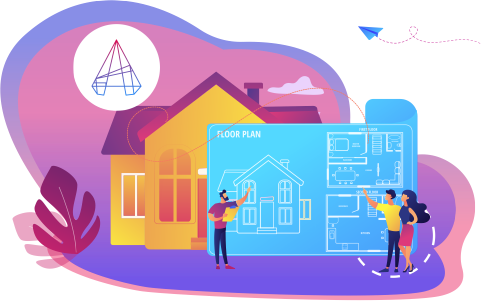
₹499.00 ₹15000.00
97% Off
Coupon Code: OFF10COURSE
- Online Interactive Learning Sessions
- Practical Videos For Covering Course
- Complete eBook with 350+ Assignments
- Online Offline Assessments
- Course Related Blogs & Articles
- 100% Job Assistance
- Access on All Device
- 24*7 Lifetime Access
- ISO 9001 : 2008 Company
- Internship Programme for Learners
- Govt. Recognized Certificate
- One of the Finest Education Brand in India
How will your doubts get solved?
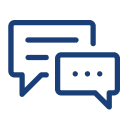
You can post your doubts on the Q&A forum which will be answered by the teachers within 24 hours.
100% Placement Assistance
Meet Our Placed Students
Commonly Asked Questions
Q. What are the prerequisites for the training?
There are no prerequisites for this training as it is of beginner level. Everything that you need to know about AutoCAD Civil Training would be taught to you from scratch.
Q. Do I need to have a laptop or desktop to do the training or can I do it on mobile too?
You can watch the videos and take quizzes & tests on any device including mobile. However, for assignments and practice, use of desktop or laptop is required.
Q. What system configuration is needed to do this training?
Q. When can I start the training?
You can choose your preferred batch date while signing up for the training program and start accordingly.
Q. Will I be getting a hard copy of the certificate?
No, you will be only getting a soft copy of the certificate which you can download and print out if required.
Q. What placement assistance will I receive from Attitude as part of the training?
- You will receive free access to Placement Preparation Training on the platform which covers resume writing, cover letter writing, how to search and apply for internships and jobs on Attitude, and interview preparation. This training comes with a lifetime access meaning you can use it later also if you are not applying for internships or jobs right now.
- Access to curated internships & jobs related to the training - after completing the training, you would receive a list of handpicked internships or jobs every week that you can apply to as per your preference.
- If you are a top performer, a badge of achievement will be added to your Attitude resume and shown to the employers when you apply to internships or jobs on Attitude.
Q. Does Attitude Trainings guarantee a job or internship placement?
While many of our students have found their desired internships or jobs after completing their training, Attitude Trainings does not guarantee an internship or job. However, if you study sincerely (including doing exercises, assignments, and projects) and make good use of our placement assistance feature, it will become easier for you to get a placement using the skills learned in the training.
Q. I’m not able to make payment. What should you do now?
You could try making the payment from a different card or account (of a friend or family). Otherwise, you can follow the instructions on how to make an offline payment.
Q. The payment shows failed but money got deducted? What should I do now?
The amount deducted will come back to your account within 3-5 working days. This is the normal duration your bank will take to credit the amount back into your account.
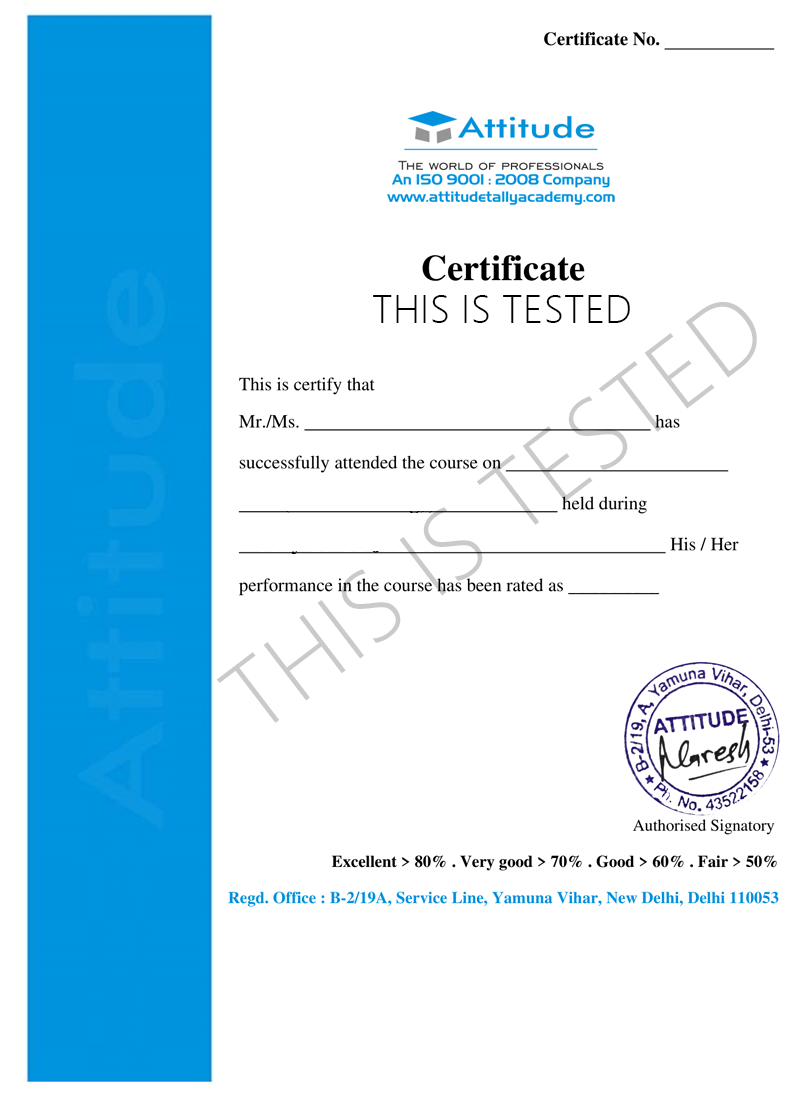








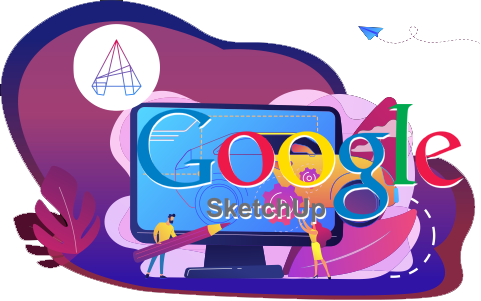
.png)