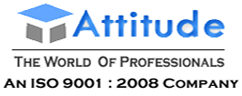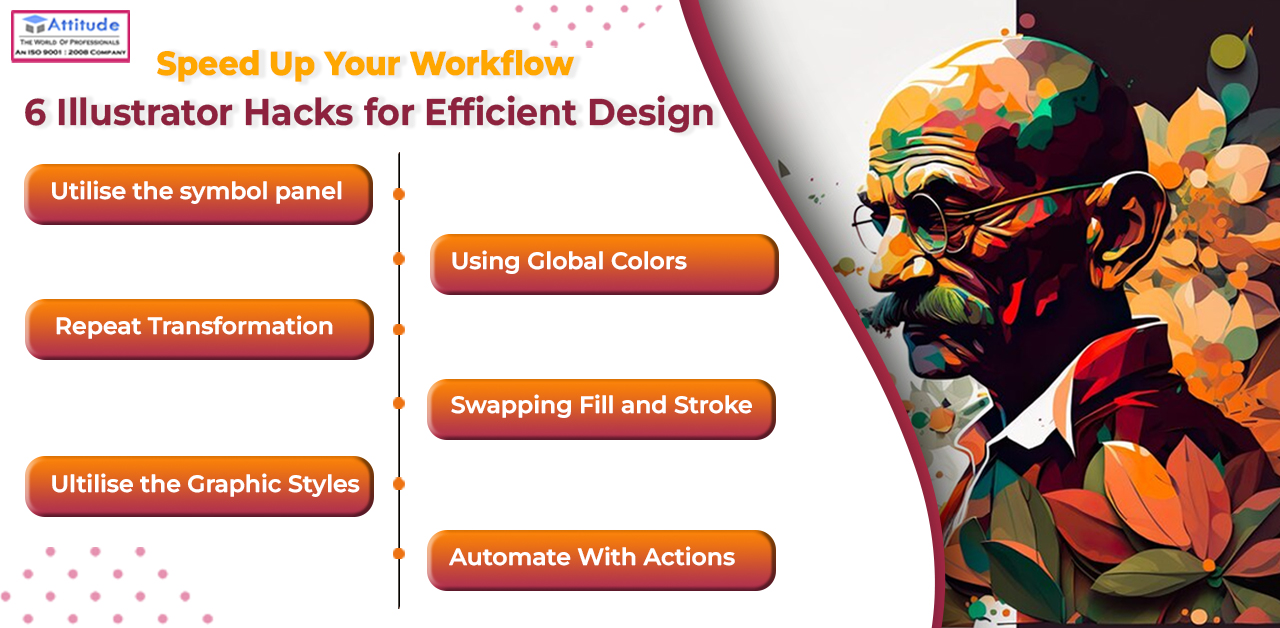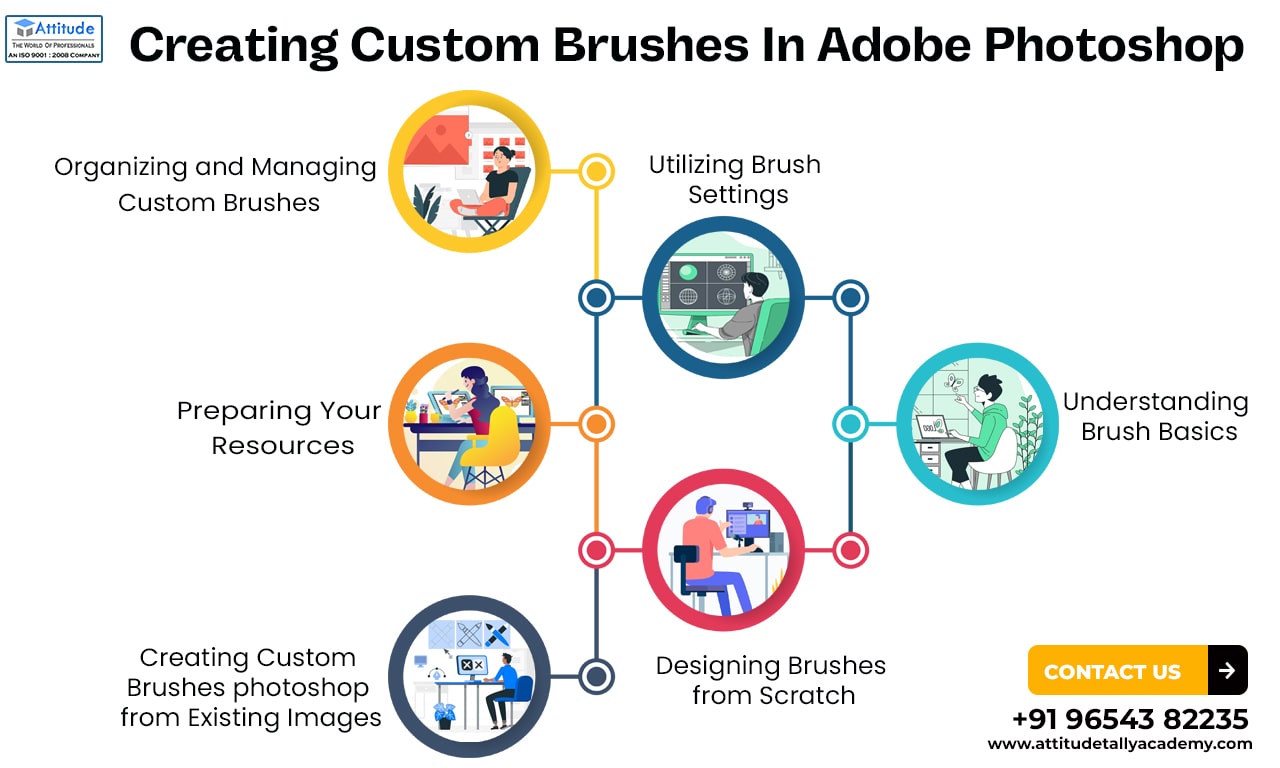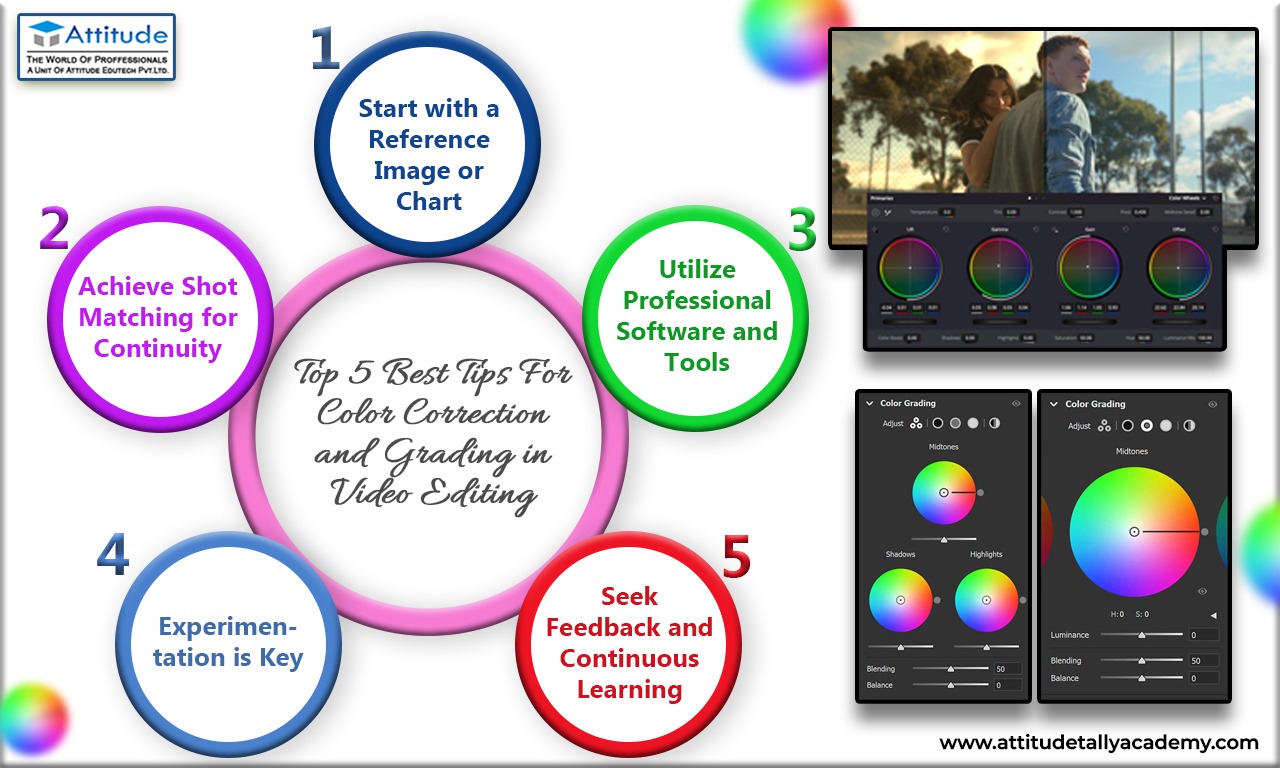Introduction
In the fast-paced world of design, every second counts. Streamlining your workflow not only saves time but also enhances your overall efficiency. Adobe Illustrator, a powerhouse in the design realm, offers a plethora of features that, when mastered, can significantly boost your productivity. In this blog post, we’ll explore six Illustrator hacks that will help you speed up your workflow and create designs with finesse.
Utilize the Symbol Panel
Symbols in Illustrator can be a game-changer for repetitive elements in your design. Whether it’s logos, icons, or patterns, the Symbol panel allows you to create reusable assets. By using symbols, you can make global changes to all instances simultaneously, saving you the hassle of manually updating each element. This not only speeds up your workflow but also ensures consistency across your designs.
Using Global Colors
Global colors are a powerful feature in Illustrator that allows you to make color changes on the fly. By defining colors as global, you can update them across your entire design with a single click. This is particularly useful when working on projects with a consistent color scheme, as it eliminates the need to hunt down and modify each instance individually.
Repeat Transformation
The Repeat Transformation feature in Illustrator lets you duplicate and transform objects in a grid, making it a time-saving marvel. Whether you’re creating intricate patterns or aligning elements with precision, this tool can significantly speed up the process. Experiment with the Repeat Transformation options to find the perfect arrangement for your design.
Swapping Fill and Stroke
Quickly swapping the fill and stroke of an object can be a real time-saver. Instead of manually adjusting colors, use the ‘Shift+X’ shortcut to switch between fill and stroke. This small trick can be especially handy when experimenting with different design variations or fine-tuning the aesthetics of your artwork.
Utilize Graphic Styles
Graphic Styles in Illustrator allow you to save and apply combinations of appearance attributes with a single click. Whether it’s complex layer effects or a specific text style, creating and utilizing graphic styles can speed up your design process significantly. This feature is particularly beneficial for maintaining a consistent look across various elements in your project.
Automate with Actions
Actions in Illustrator are like macros for design tasks. If you find yourself repeatedly performing a series of steps, consider creating an action to automate the process. This can range from simple tasks like resizing images to more complex sequences. By automating repetitive actions, you free up your time for more creative aspects of your design work.
Conclusion
In the dynamic world of Design efficiency is key. Mastering these Illustrator hacks – from utilizing the Symbol panel to automating tasks with Actions – can significantly speed up your workflow, allowing you to focus more on the creative aspects of your projects. Experiment with these techniques, incorporate them into your design process, and watch as your efficiency and productivity soar to new heights.
Suggested Link: Video Editing Expert VFX & 3DAnimation
Adobe After Effects Graphic Designing