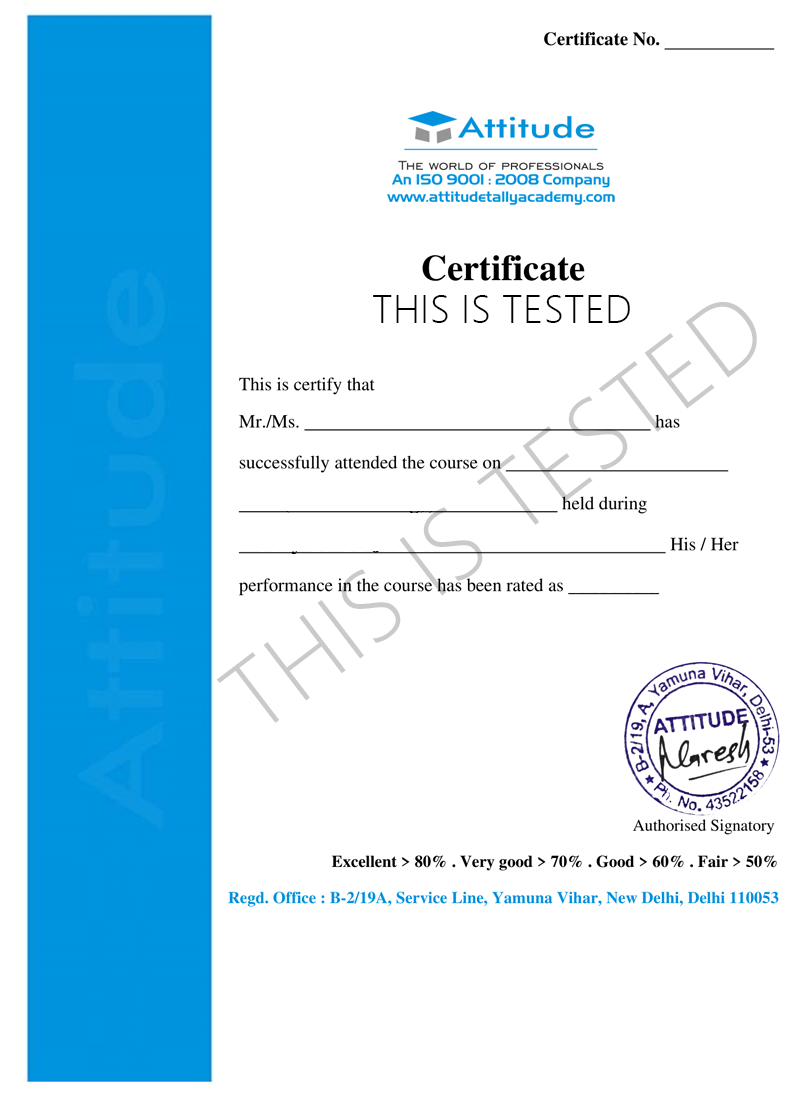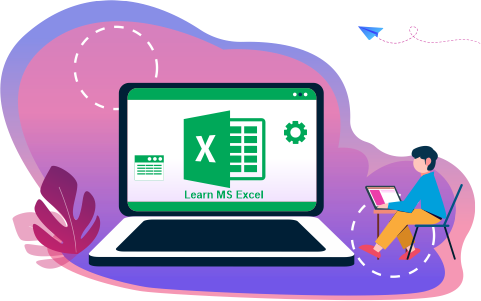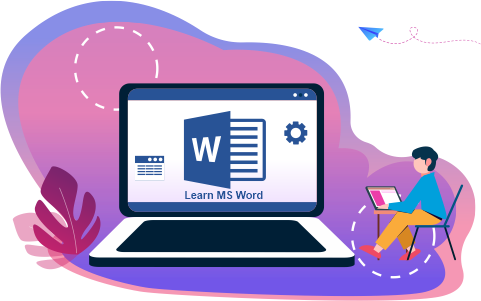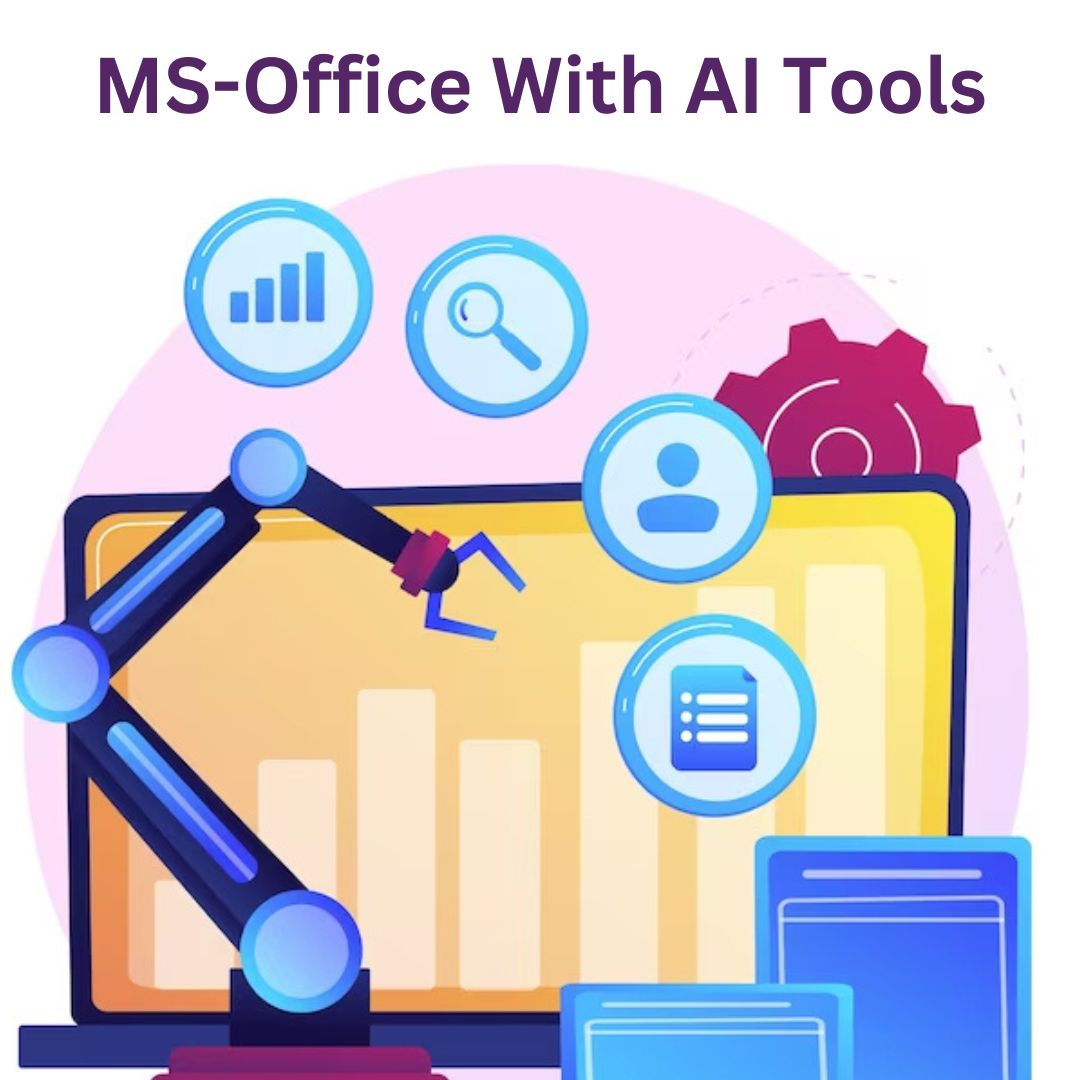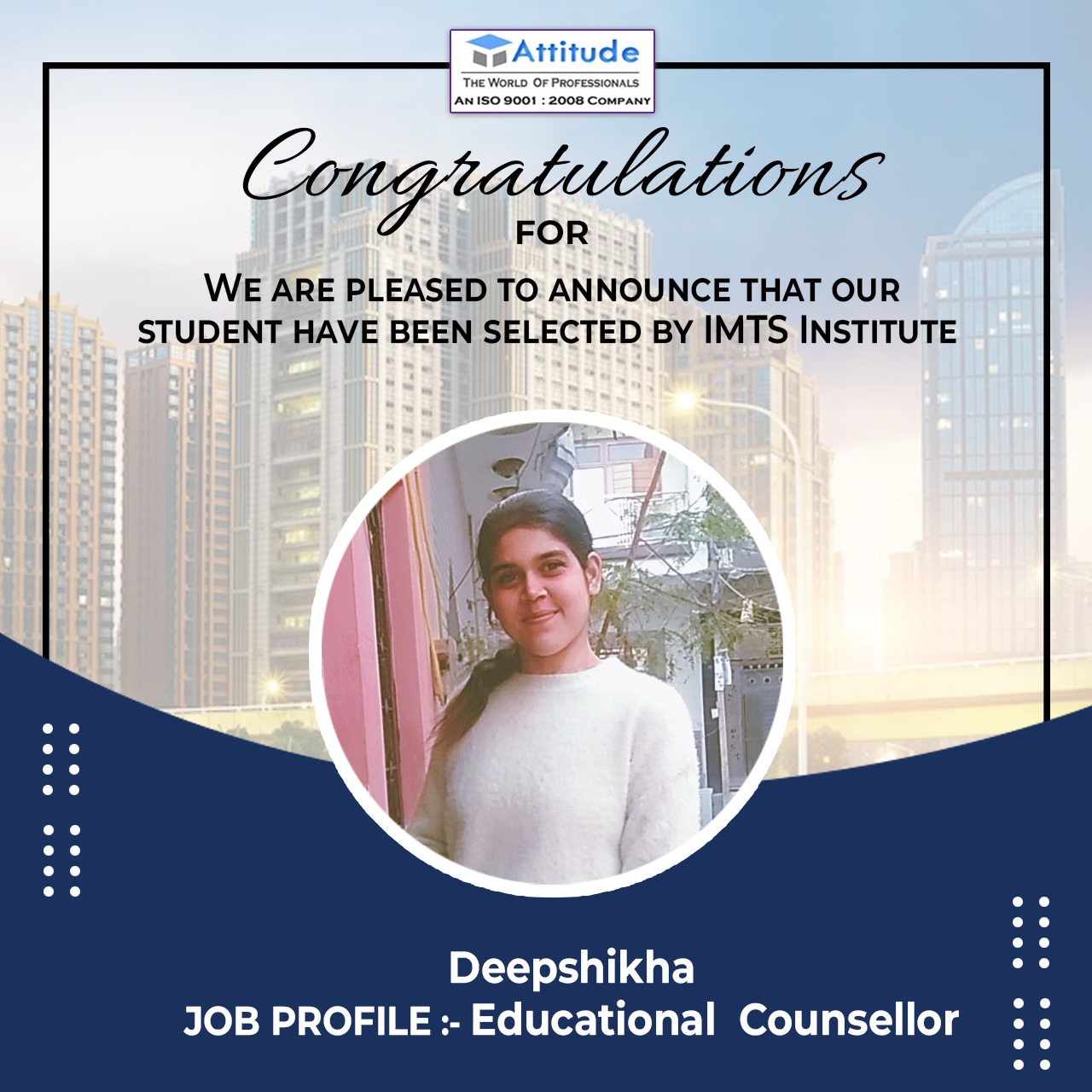- Basics of Computer
- MS Office
Advanced Diploma in Computer Application.
Advance Diploma in Computer Application Course Will help you to Start your Career with live and practical projects.
- 10 - 20 weeks
- 102 Lectures
- 3005 Student Enrolled
- Offer by ATTITUDE ACADEMY
- Last updated:- Sep 5, 2024
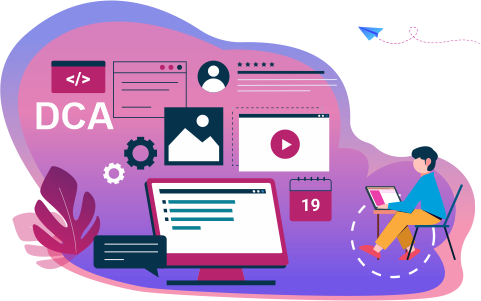
₹4999.00 88% Off
- Online Interactive Learning Sessions
- Practical Videos For Covering Course
- Complete eBook with Assignments
- Practice Project are also provided for practice
- Practice Projects based on actual business transaction
- Course Related Blogs & Articles
- 100% Job Assistance
- Access on All Device
- 24*7 Lifetime Access
- ISO 9001 : 2008 Company
- Internship Programme for Learners
- Govt. Recognized Certificate
- One of the Finest Education Brand in India
What you'll learn
- Office Management
- Accounting
- Graphic Designing
- Web Designing
Requirements
Innovative and Creative Ideas
No prior knowledge necessary
Simply a passion and desire to start to start career
What placement assistance will you receive?

Free Placement Preparation Training

Access to curated Internships & Current Job Openings.

Top performers will be highlighted on Attitude Job portal
Requirements
ADCA full form is Advance Diploma in Computer Application. This course is one year diploma course and here we aew offering job-oriented professional Advanced Diploma In Computer Applications Training Classes with recognized diploma & certificate courses at our training institutes with 100% job placement.
Course Circullum
MODULE- I COMPUTER ORGANIZATION
- Central Processing Unit - Processor Speed, Cache, Memory, RAM, ROM Booting, Memory- Secondary Storage Devices: Floppy and Hard Disks, Optical Disks CD-ROM,DVD, Mass Storage Devices: USB thumb drive. Anaging disk Partitions, File System Input Devices - Keyboard, Mouse joystick, Scanner, web cam, Output Devices- Monitors Printers – Dot matrix, inkjet, laser.
MODULE- II OPERATING SYSTEM
- Microsoft Windows- An overview of different versions of Windows, Basic Windows elements, File management through Windows. Using essential accessories: System tools – Disk cleanup, Disk defragmenter, Entertainment Games Calculator, Imaging – Fax, Notepad, Paint, WordPad. Command Prompt- Directory navigation, path setting, creating and using batch files. Drives, files, directories, directory structure. Application Management: Installing, uninstalling, Running applications.
MODULE- III WORD PROCESSING (MS WORD)
- Word processing concepts: saving, closing, Opening an existing document Selecting text, Editing text, Finding and replacing text printing documents Creating and Printing Merged Documents, Character and Paragraph Formatting, Page Design and Layout. Editing and Profiling Tools: Checking and correcting spellings. Handling Graphics, Creating Tables and Charts Document Templates and Wizards.
MODULE- IV SPREADSHEET PACKAGE (MS EXCEL)
- Spreadsheet Concepts, Creating, Saving and Editing a Workbook, Inserting Deleting Work Sheets, entering data in a cell / formula Copying and Moving from selected cells, handling operators in Formulae, Functions: Mathematical Logical, statistical, text, financial Date and Time functions, Using Function Wizard. Formatting a Worksheet: Formatting Cells – changing data alignment changing date number, character or currency format, changing font, adding borders and colors, Printing worksheets, Charts and Graphs – Creating Previewing, Modifying Charts. Integrating word processor, spread sheets web pages.
MODULE- V PRESENTATION PACKAGE (MS POWER POINT)
- Creating, Opening and Saving Presentations, Creating the Look of Your Presentation, Working in Different Views, Working with Slides Adding and Formatting Text, Formatting Paragraphs, Checking Spelling and Correcting Typing Mistakes, Making Notes Pages and Handouts, Drawing and Working with Objects, Adding Clip Art and other pictures Designing Slide Shows Running and Controlling a Slide Show, Printing Presentations.
MODULE- VI INTERNET
- Connectivity, Browser, Outlook Express, e-mail, E-Ticketing, E-Banking, E-Commarce, E-mail etc.
MODULE- I Basic Accounting in TallyPrime
- Basics of Accounting (Introduction Of Accounting, Journal Entry etc.)
-
Fundamentals of TallyPrime
-
Create Accounting Masters in TallyPrime
-
Accounting Vouchers
-
Financial Statements and Accounting Books & Reports
MODULE- II Technical Features in TallyPrime
- TallyPrime Download
-
Application Management
-
Online Help and Support
-
TallyPrime ODBC
-
Remote Access
MODULE- III Basic Inventory Management in TallyPrime
- Creating Inventory Masters in TallyPrime (Stoock Group, stock category, Stock Items etc.)
-
Unit Creating In Inventory
-
Godown Creation
-
Inventory Vouchers
-
Generating Inventory Books & Reports
MODULE- IV Advanced Accounting in TallyPrime
- Bill –wise Details
-
Purchase/Sale Order
-
Cost Centres and Cost Categories
-
Voucher Classes
-
Zero Value Entry
-
Additional Cost Of Purchase
-
Price Levels/Price List
-
Multiple Currencies
-
Interest Calculations
-
Budget & Controls
-
Scenario Management
-
Banking
MODULE- V Advanced Inventory management
- Order Processing
-
Tracking Numbers
-
Batch – wise Details
-
Bill of Materials (BoM)
-
Stock Valuation
-
Inventory Analysis
-
Different Actual and Billed Quantities
-
Job Costing
-
Job Order Processing
MODULE- VI TallyPrime- Payroll and Labour Laws (with Real Life Project)
- Generation Employees Groups
-
Generation Employees
-
Salary Structure
-
Calculation Attendance & Leave Details
-
Salary Slip Generation, PF, ESI, Gratuity Bonus,
-
Various Analytical Reports etc.
MODULE- VII TallyPrime With GST - Goods & Services Tax
- Start Using TallyPrime for GST Compliance
-
Activating GST for Your Company
-
Setting Up GST Rates
-
Updating Stock Items and Stock Groups for GST Compliance
-
Updating a Service Ledger for GST Compliance
-
Updating Sales and Purchase Ledgers for GST Compliance
-
Updating Party GSTIN.
-
Creating GST Ledgers
-
Recording Sales and Printing Invoices
-
Recording Purchases
-
Sales - Nil Rated, Exempt
-
Recording Sales Returns
-
Recording Purchase Returns
-
GSTR-1, GSTR-2, GSTR-3, GSTR-2A
-
Returns Summary
-
Table-wise GSTR-1, GSTR-3
-
Exporting GSTR-1 ,GSTR-2, GSTR-3, GSTR-9
-
GST Reports
MODULE- VIII Direct Tax In TallyPrime
- TDS (Tax Deducted At Source) Entry
-
TCS(Tax Collected At Source) Entry
-
Challans Of TDS & TCS
-
Form of TDS & TCS
-
Reports of TDS & TCS
MODULE- I Photoshop
Getting Start with Introduction
-
Introduction of Photoshop
-
Preview Of the course
-
Before you start this Adobe Photoshop CC Tutorial things you must Know
Understanding of Layers use
-
How to use layers in Adobe Photoshop CC
-
Basic Navigation
-
How to combine images in Photoshop
Use of Color & Adjustment Layers
-
How to fix an image using levels in Photoshop CC
-
How to enhance colors in Photoshop using vibrance
-
How to change the color of something in Photoshop using Hue
-
How to change just one color in Adobe Photoshop CC
-
How to make an image black & white in Photoshop CC
-
How to add a gradient to an image & text in Photoshop
Shapes
-
Creating a specific sized document Adobe Photoshop CC
-
How to draw star square circle shape in Photoshop CC
-
Stealing Colors & Adobe Color Themes
Text
-
How to create text in Adobe Photoshop CC
-
How to warp text in Adobe Photoshop CC
-
How to get text to follow a line or circle in Photoshop
Understanding of Layer Styles
-
How to add a line around the outside of type in Photoshop
-
How to a bevel or emboss to text in Photoshop CC
-
How to add a drop shadow to text in Photoshop CC
-
Presenting your Photoshop work for your portfolio
-
Project 1 - Creating your own postcard
How Cropping work in PS
-
How to crop an image in Adobe Photoshop CC
-
How to crop an image for a frame in Adobe Photoshop CC
-
How to straighten the horizon line using Photoshop CC
Selections & Masking
-
How to copy from one image to another in Photoshop CC
-
How to crop images inside of text
-
How to remove the background in Adobe Photoshop CC
-
Class Project - Quick Select Tool
-
Quick Select Tool
-
How to put text behind a person in Adobe Photoshop CC
-
How to create a layer mask in Adobe Photoshop CC
-
Class project - Cut a person out & put them into another image in Photoshop
-
How to blend fade one image into another in Photoshop CC
-
How to weave text in and out of a Photoshop image
-
How to select hair in Adobe Photoshop CC
-
Class Project - Selecting hair
-
How to select things with straight edges in Adobe Photoshop CC
-
How to get text to interact with ink & plants in Photoshop CC
-
Class Project - Text & Image Interaction
Apply Filters
-
How to add filters & effects in Adobe Photoshop
-
How to turn an image into a painting in Adobe Photoshop
-
Class Project – Oil Painting
-
How to create the Dotted Halftone Poster Effect in Photoshop
-
Class Project – Halftone
-
How to fake realistic motion blur in Adobe Photoshop CC
-
The Lens Flare right of passage in Adobe Photoshop
Smart Objects
-
What is a smart object in Adobe Photoshop CC
Transform & Distort
-
How to bend a logo onto an image realistically in Photoshop
-
How to make a sky peeling like fabric revealing background in Photoshop
-
Class Project - Peeling Sky
-
How to shrink body parts in Adobe Photoshop CC using liquefy
-
How to create dripping paint text effect in Photoshop CC
-
Class Project - Drippy Paint Test
Retouching - Images, Banner, Post and more..
-
How to remove people & text from a picture in Photoshop
-
Use Google Images to find your image before retouching
-
How to remove red eye from photographs in Photoshop
-
How to retouch skin in Adobe Photoshop CC
-
Class Project - Retouching
-
Enhancing eyes in Adobe Photoshop CC
-
How to fix teeth in Adobe Photoshop CC
Blending Modes
-
How to instantly remove the white background of a logo in Photoshop
-
Using blending modes as color accents in Photoshop
-
How to put images inside a bottle using Photoshop
-
Class Project - Boat in a bottle
Visual Styles
-
How to create the spotify Duotone effect in adobe Photoshop
-
Class Project - Duotones
-
How to create the 3D glasses Anaglyph effect in Adobe Photoshop
-
Class Project - Anaglyph Effect
-
How to create a vintage instagram Matte Photo in Photoshop
-
Class Project - Vintage Matte Photo
-
How to create the paper cut effect in Adobe Photoshop CC
-
Class Project - Paper Cut Effect
Artboards
-
How to use an Artboard in Adobe Photoshop CC.
Color modes & Resolution
-
What is the difference between RGB and CMYK in Adobe Photoshop CC
-
How do you change the resolution to 300dpi in Photoshop CC
Multiple Use of Brushes
-
Basic introduction to using a wacom tablet with Photoshop
-
How to create splatter paint effects in Adobe Photoshop CC
-
Class Project - Ink Splats
-
How to create dripping paint ink effect in Photoshop
-
Class Project - Dripping Paint Brush
-
How to create smoke with an image inside it using Photoshop CC
-
Class Project - Smoke effect
Shadows
-
How to make a Long vector hard shadow in Photoshop
-
How to cast a realistic shadow on the ground in Photoshop
-
Bending or curved shadow under an image in Photoshop
Export
-
How to export images from Photoshop for print web & social media.
Course Conclusions & now What Next
-
What's my skill level after 10 years?
-
Final Words
MODULE- II Corel Draw
Introduction
-
Introduction of CorelDraw
-
Get Ready to Learn CorelDraw
-
Course Content
The welcome screen
-
Getting started
-
Using one of the workspaces
-
Class Project - The Welcome Screen Quiz
The interface
-
Touring the interface
-
Understanding dockers
-
Class Project - The Interface Quiz
Getting started
- Setting up the page
- Using rulers, grids and guidelines
- Navigating a multi-page document
- Master Layer and Page Numbering
- Understanding File Formats
- Starting with a template
- Class Project - Getting Started Quiz
Workspace
-
Keyboard shortcuts
-
Class Project - The Keyboard Shortcuts Quiz
The Toolbox
-
Using the Pick Tool
-
Zoom Tool and Hand Tool
-
Creating a basic shape
-
Class Project 1 - The Toolbox Quiz
-
Using connector lines
-
Outlines and Corner Control (part 1)
-
Outlines and Corner Control (part 2)
-
Interactive Drop Shadow
-
Interactive Contour
-
The Blend Tool
-
The Distort Tool
-
The Envelope Tool
-
The Extrude Tool
-
Interactive Transparency
-
The Eyedropper Tool
-
Class Project 2 - The Toolbox Quiz
Understanding Color
-
Color Palettes
-
Class Project - Understanding Color Quiz
Working with objects
-
Weld, Trim and Intersect
-
Weld, Trim and Intersect Exercises
-
Weld, Trim and Intersect Exercises Solution
-
Class Project Working with Objects Quiz
-
Grouping and Ungrouping
-
Aligning Objects
-
Aligning Objects Exercises
-
Aligning Objects Exercises Solution
-
Class Project Working with Objects Quiz
-
Setting the order
-
Setting the order Exercises
-
Setting the order Exercises Solution
-
Class Project setting the order quiz
Working with fonts
-
Understanding Font Types
-
Installing fonts
-
Types of text
-
Working with Fonts
-
Business Card Exercise
-
Business Card Exercise Solution
Working with bitmaps
-
Importing bitmaps
-
Cropping and resizing images
-
Class Project - Working with bitmaps Quiz
Exploring the curves
-
Free Hand
-
2-Point Line Tool
-
Bezier Tool
Node editing enhancements
-
Shape Tool
-
Cusp, Smooth and Symmetrical
-
Adding and removing nodes
-
Cleaning up lines after welding
-
Combine and Break apart
-
Joining nodes
-
Convert to curve
Image to vector
-
Why to convert an image to a vector?
-
Convert image to Vector - The easy way
-
Convert image to Vector - The hard way
-
Convert image to Vector - Pepsi logo
-
Convert image to Vector - Apple logo
-
Convert image to Vector - Carrefour logo
-
Convert image to Vector - Motorola logo
-
Convert image to Vector - Batman logo
More text editing
-
Linking paragraph text
-
Editing individual characters
-
Powerclip
-
Text in columns
-
Wrapping text with an object
-
Text along a Path
Desktop publishing
-
Converting Text to Curves
-
Adding Bleed
-
Finding and Replacing Colors
-
Converting an Image to 300DPI
-
Printing the flyer
Course Conclusions & Now What Next
-
What's my skill level after 5 years?
-
Final Words
MODULE- III ILLUSTRATOR
Introduction to Adobe Illustrator Essentials.
-
Welcome to the Adobe Illustrator Essentials Course.
-
Getting Started with Illustrator.
Drawing in Adobe Illustrator CC
-
Drawing with the Shape and Line Tools
-
Class Project - Draw Your Own Animal with Shapes & Lines
-
Improve Your Designs with the Shape Builder Tool
-
Class Project - Draw a Modern Fox with the Shape Builder
-
Design a Modern Swan with the Shape Builder Tool
-
Class Project - Draw a Custom Logo (The Impossible Shape!)
-
Color in the Impossible Triangle
-
Class Project - Draw with the Curvature Tool: Ninjas, Crowns, Owls Oh My!
-
Redraw and Color the Owl
-
Class Project - Draw an Owl with the Pen Tool
-
Pencil Tool & Advanced Stroke Options
-
Class Project - Draw with the Pencil Tool & Advanced Stroke Options
-
Using Brushes in Illustrator
-
Class Project - Drawing with the Pencil Tool
-
Using the Width Tool
-
Class Project - Drawing with Width Tool
Type & Fonts in Adobe Illustrator CC
-
How to Use Type & Fonts
-
Curve Type Around a Badge with Paths
-
Design a Badge Logo
-
Break Apart & Destroy Text
Color in Adobe Illustrator CC
-
What is RGB & CMYK?
-
Stealing Colors from an Image
-
Color Theme Tool
-
How to Make Gradients
Masking in Adobe Illustrator CC
-
Masking an Image
-
Cut Holes in Shapes
CC Libraries
-
CC Libraries
Effects & Patterns in Adobe Illustrator CC
-
Liquify & Distort
-
Class Project - Design Your Own Font
-
Bend & Warp Shapes and Text
-
Class Project - Drawing Repeating Shapes
-
Design a Lovely Repeating Shape Graphic
-
Repeating Patterns
-
Class Project - Design Your Own Pattern
-
Vectorizing an Image
-
Class Project - Create a Stencil Cutout of an Image
The Capture App
-
The Capture App
Free Templates
-
Free Templates
Exporting from Adobe Illustrator CC
-
Exporting for Print
-
Exporting for Web
Real World Exercises in Adobe Illustrator CC
-
Redraw the Mastercard Logo
-
Redraw the Instagram Logo
-
Redraw the Kodak Logo
-
Redraw the eHarmony Logo
-
Redraw the Tinder Logo
-
Redraw the BP Logo
Next Steps
-
Cheat Sheet for Illustrator
-
Course Conclusion & Thank You
MODULE- I HTML
Introduction of HTML
-
Definition of HTML & its Uses
-
Knowledge of World Wide Web(www)
-
Knowledge of HTTP & HTTPS
-
Text editors
-
Doctype coding
Table in HTML
-
Table tag
-
TR, TH, TD tags
-
Table attributes
-
Merge cells
-
Split cells
-
Nested tables
-
Collspan & rowspan
-
Table border
-
Cell spacing & cell padding
Website Planning in HTML
-
Content of the website
-
Purpose of website
-
Audience
-
Browser support
-
W3C recommendations
Form Tag
-
Input Type
-
Button
-
Checkbox
-
Radio buttons
-
List menu
-
File field
-
Image field
-
Hidden field
lists in HTML
-
Ordered list
-
Unordered list
-
Definition list
MODULE- II Jquery
Getting Started with jQuery
-
Downloading the Most Recent Version of jQuery
-
Using jQuery with Other Libraries
-
Starting Processing When the DOM Tree is Ready
-
jQuery Utility Functions
Forming Wrapped Sets with jQuery Selectors
-
CSS Selectors
-
Hierarchical Selectors
-
Basic Filters
Event-Driven Programming with jQuery
-
Event Helpers
-
Interaction Helpers: toggle() and hover()
-
jQuery Event Objects
jQuery and Ajax
-
The load() Wrapped Set Method
-
Basic Ajax Requests with $.get() and $.post()
-
Exercising Complete Control with $.ajax()
-
$.getJSON() and $.get Script()
MODULE- III CSS
Introduction of CSS
-
Definition of CSS
-
Uses of CSS
-
CSS writing method
Tags in CSS
-
(#) ID
-
(.) Class
CSS Attributes
-
Background in CSS
-
Text in CSS
-
Size and direction in CSS
-
Positioning in CSS
-
Lists in CSS
-
Drop Down Menu
MODULE- IV Java Script
JavaScript Training
-
Creating functions
-
Calling functions
-
Returning values
-
Variables and Data types
-
Working with methods and properties
-
The JavaScript object hierarchy
JavaScript for navigation
-
Overview of the history and location objects
-
Building a jump menu (a pulldown menu that takes the user to a page based on their selection)
-
Navigating the user to a specific page based on their input in a form
JavaScript for pop-up help
-
Pros and Cons of having JavaScript open another window
-
Generating and sizing a new (child) window via JavaScript
-
Communication between the child window and the parent window
Advanced form validation with regular expressions
-
Overview of regular expressions as a powerful language for validating form submissions
-
To extract pieces of a string (e.g., the month, day, and year from a date the user has entered)
- Grammar, Vocabulary Building, Pronunciation
-
Communication, Listening & Comprehension, Real Life Scenarios,
-
Interview Skills
-
Special Classes on PDP (Body Language) etc.
How will your training work?

Classes
Watch recorded & live videos to learn various concepts & get Live Sessions with Trainer for Doubts Clearing.

Exams
Test your knowledge through quizzes & module tests. Take online exam & get instant result.

Projects
Get hands on practice by doing assignments and live project

Certificate
Take the final exam to get certified in Advanced Diploma in Computer Application.
Reviews - 0
Releated Courses
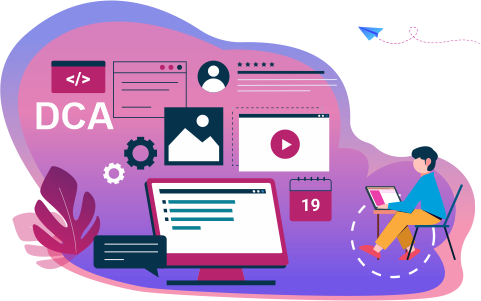
₹4999.00 ₹40000.00
88% Off
Coupon Code: OFF10COURSE
- Online Interactive Learning Sessions
- Practical Videos For Covering Course
- Complete eBook with Assignments
- Practice Project are also provided for practice
- Practice Projects based on actual business transaction
- Course Related Blogs & Articles
- 100% Job Assistance
- Access on All Device
- 24*7 Lifetime Access
- ISO 9001 : 2008 Company
- Internship Programme for Learners
- Govt. Recognized Certificate
- One of the Finest Education Brand in India
How will your doubts get solved?
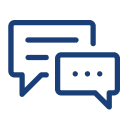
You can post your doubts on the Q&A forum which will be answered by the teachers within 24 hours.
100% Placement Assistance
Meet Our Placed Students
Commonly Asked Questions
Q. What are the prerequisites for the training?
There are no prerequisites for this training as it is of beginner level. Everything that you need to know about Advanced Diploma in Computer Application. would be taught to you from scratch.
Q. Do I need to have a laptop or desktop to do the training or can I do it on mobile too?
You can watch the videos and take quizzes & tests on any device including mobile. However, for assignments and practice, use of desktop or laptop is required.
Q. What system configuration is needed to do this training?
Q. When can I start the training?
You can choose your preferred batch date while signing up for the training program and start accordingly.
Q. Will I be getting a hard copy of the certificate?
No, you will be only getting a soft copy of the certificate which you can download and print out if required.
Q. What placement assistance will I receive from Attitude as part of the training?
- You will receive free access to Placement Preparation Training on the platform which covers resume writing, cover letter writing, how to search and apply for internships and jobs on Attitude, and interview preparation. This training comes with a lifetime access meaning you can use it later also if you are not applying for internships or jobs right now.
- Access to curated internships & jobs related to the training - after completing the training, you would receive a list of handpicked internships or jobs every week that you can apply to as per your preference.
- If you are a top performer, a badge of achievement will be added to your Attitude resume and shown to the employers when you apply to internships or jobs on Attitude.
Q. Does Attitude Trainings guarantee a job or internship placement?
While many of our students have found their desired internships or jobs after completing their training, Attitude Trainings does not guarantee an internship or job. However, if you study sincerely (including doing exercises, assignments, and projects) and make good use of our placement assistance feature, it will become easier for you to get a placement using the skills learned in the training.
Q. I’m not able to make payment. What should you do now?
You could try making the payment from a different card or account (of a friend or family). Otherwise, you can follow the instructions on how to make an offline payment.
Q. The payment shows failed but money got deducted? What should I do now?
The amount deducted will come back to your account within 3-5 working days. This is the normal duration your bank will take to credit the amount back into your account.