
Master the essentials of the most popular Word Processing tool, Microsoft Word
No prior Microsoft Word Knowledge needed

.jpg)
.jpg)
7 Days Money-Back Guarantee*
Take the final exam online to complete the MS WORD Essentials: The Complete Course after which you will be able to download your certificate from Attitude Trainings




No prior Microsoft Word Knowledge needed

Watch the recorded & live videos to learn various concepts & get Live Sessions for Doubts Clearing

Test your knowledge through quizzes & module tests

Get hands on practice by doing assignments and project

Take the final exam to get certified in MS WORD Essentials: The Complete Course
This course was designed to get you up and running with Microsoft Word as fast as possible. The course covers all the essentials that make up 80% of the day to day work in Word. Each lesson is carefully crafted to let you easily practice along and build your Word skills quickly.
This Microsoft Word course is up to date with all the latest features and enhancements. However it works great with 2019, 2013 and 2010 versions as well.
Starting Word
Understanding the start screen
Creating a new blank document
The word screen
How Microsoft Word works
Using the ribbon
Showing and collapsing the ribbon
Understanding the backstage view
Accessing the backstage view
Using shortcut menus
Understanding dialog boxes
Launching dialog boxes
Understanding the quick access toolbar
Adding commands to the QAT
Understanding the status bar
Exiting safely from Word
Creating documents in word
Typing text
The save as place
The save as dialog box
Saving a new document on your computer
Typing numbers
Inserting a date
Document proofing
Checking spelling and grammar
Making basic changes
Saving an existing document
Printing a document
Safely closing a document
The open place
The open dialog box
Opening an existing document
Navigating with the keyboard
Scrolling through a document
Page zooming
Viewing the ruler
Showing paragraph marks
Counting words
Viewing multiple pages
Splitting the window
Opening a new window
Understanding document views
Changing document views
Understanding read mode
Viewing a document in read mode
Using resume reading
Techniques for selecting text
Selecting text using the mouse
Selecting text using the keyboard
Editing text in insert mode
Editing text in overtype mode
Deleting text
Using undo
Using redo
Understanding find and replace
Finding words
Replacing words
Using go to
Understanding cutting and copying
Cutting and pasting
Copying and pasting
Drag and drop cutting
Drag and drop copying
Using the clipboard task pane
Understanding font formatting
Understanding font formatting tools
Working with live preview
Changing fonts
Changing font size
Increasing and decreasing font size
Making text bold
Italicising text
Underlining text
Highlighting text
Changing text colour
Using the format painter
Using the font dialog box
Clearing font formatting
Understanding paragraph formatting
Understanding text alignment
Changing text alignments
Changing line spacing
Changing paragraph spacing
Indenting paragraphs
Outdenting paragraphs
Starting a bulleted list
Adding bullets to existing paragraphs
Removing existing bullets
Starting a numbered list
Numbering existing paragraphs
Removing existing numbers
Shading paragraphs
Applying borders to paragraphs
Using the paragraph dialog box
Changing page margins
Setting custom margins
Changing page orientation
Changing paper sizing
Setting custom paper sizes
Inserting page breaks
Removing page breaks
Inserting page numbers
Formatting page numbers
Removing page numbers
Using default tabs
Setting tabs on the ruler
Modifying tabs on the ruler
Setting tabs in the tabs dialog box
Setting tab leaders
Setting bar tabs
Setting mixed tabs
Removing tabs
Understanding tables
Creating a table
Adding data to a table
Selecting in tables using the ribbon
Selecting in tables using the mouse
Inserting columns and rows
Deleting columns and rows
Changing column widths
Changing row heights
Autofitting columns
Shading cells
Modifying borders
Adding custom borders
Choosing a table style
Table convert into paragaraph
Understanding clip art and pictures
Inserting clip art
Selecting clip art
Applying text wrapping styles
Positioning clip art
Resizing clip art
Applying picture styles to clip art
Resetting clip art
Deleting clip art
Inserting a picture
Inserting an online picture
Resizing a picture
Changing the picture
Cropping a picture
Understanding mail merge
Understanding the mail merge process
Creating a recipient list
Creating the starting document
Starting the mail merge wizard
Selecting a recipient list
Inserting mail merge fields
Previewing the merged documents
Completing the merge
Understanding printing
Previewing your document
Quick printing
Selecting a printer
Printing the current page
Specifying a range of pages
Specifying the number of copies
Understanding how help works
Accessing the help window
Navigating the help window
Using the office website
Googling help
Printing a help topic
The four pillars of great design
Perfect page layouts
Make it readable
Pictures tell a story
The tips and traps of writing
Opening multiple documents
Switching between open documents
Arranging all
Viewing side by side
Synchronised scrolling
Resetting the window position
Inserting a cover page
Applying page colours
Applying a page border
Understanding columns
Creating columns of text
Specifying column widths and spacing
Inserting column breaks
Applying hanging indents
Applying right indents
Understanding pagination
Controlling widows and orphans
Keeping paragraphs together
Keeping lines together
Inserting a page break
Applying hyphenation to text
Hiding text
Inserting a drop cap
Understanding returns
Revealing formatting
Understanding PDF documents
Saving a document as a PDF
Viewing a PDF file in reader
Opening and editing a PDF in Word
Understanding Word options
Personalising Word
Setting display options
Understanding file locations
Setting file locations
Understanding save options
Setting save options
Understanding document properties
Viewing document properties
Specifying document properties
Viewing advanced properties
Viewing advanced properties
Updating document properties
Deleting document property data
Understanding styles
Applying paragraph styles
Applying character styles
Creating a quick style
Creating a paragraph style
Creating a character style
Applying custom styles
Understanding the modify style dialog box
Selecting and updating styles
Renaming and deleting styles
Importing and exporting styles
Understanding themes
Applying a theme
Modifying theme colours
Modifying theme fonts
Creating a custom theme
Applying a theme to a template
Resetting a theme
Resetting a theme
Understanding templates
Using a sample template
Downloading an online template
Creating a template
Modifying a template
Using a custom template
Attaching a template to a document
Copying styles between templates
Creating a template from a template
Tips for developing templates
Understanding section breaks
Inserting a next page section break
Inserting a continuous section break
Inserting an even page section break
Inserting an odd page section break
Headers and footers
Understanding headers and footers
Inserting headers and footers
Inserting a blank header
Inserting a blank footer
Switching between headers and footers
Editing headers and footers
Inserting page numbering
Inserting date information
Headers and footers in long documents
Adjusting header and footer positions
Inserting first page headers and footers
Inserting different odd and even pages
Creating section headers and footers
Unlinking section headers and footers
Merging techniques
Understanding recipient lists
Creating a recipient list
Customising the columns
Adding records
Deleting records
Saving a recipient list
Opening a recipient list
Editing a recipient list
Understanding merging from scratch
Selecting the document type
Selecting the recipients
Inserting the date
Inserting an address block
Inserting the greeting line
Typing the letter
Inserting individual merge fields
Previewing the merge
Completing the merge
Setting up mailing labels
Completing mailing labels
Running a saved merge
Excluding recipients
Filtering recipients
Sorting recipients
Selecting another data source
Applying an if…then…else… rule
Applying a fill in rule
Creating a table from text
Aligning data in cells
Displaying table gridlines
Inserting formulas into a table
Updating formulas in a table
Sorting table data
Merging table cells
Splitting table cells
Understanding table properties
Aligning tables
Changing the direction of text
Repeating heading rows
Converting a table to text
Understanding picture enhancements
Removing a picture background
Correcting pictures
Colouring pictures
Applying artistic effects
Applying shadows and reflections
Applying a glow effect
Softening and bevelling edges
Applying picture styles to images
Repositioning pictures
The format picture pane
Cropping pictures accurately
Changing the picture layout
Understanding SmartArt
Inserting a SmartArt graphic
Inserting text
Adding shapes below
Adding shapes above
Adding shapes before and after
Adding an assistant
Promoting and demoting positions
Switching SmartArt right to left
Positioning SmartArt
Resizing SmartArt
Applying a different layout
Applying a colour scheme
Applying a SmartArt style
Deleting SmartArt shapes
Longer documents
Understanding tables of contents
Inserting a table of contents
Navigating with a table of contents
Updating page numbers
Updating a table of contents
Customising a table of contents
Formatting a table of contents
Understanding indexing
Marking index entries
Creating an automark file
Marking index entries with an automark file
Removing marked entries
Generating an index
Modifying the index format
Updating an index
Understanding master documents
Understanding subdocuments
Creating a master document
Creating subdocuments
Working with master document views
Inserting subdocuments
Formatting a master document
Editing subdocuments
Merging subdocuments
Splitting subdocuments
Deleting subdocuments
Building a table of contents
Printing a master document
Understanding footnotes and endnotes
Inserting footnotes
Inserting endnotes
Locating footnotes and endnotes
The footnote and endnote dialog box
Changing the number format
Converting footnotes and endnotes
Deleting footnotes and endnotes
Creating bookmarks
Navigating with bookmarks
Deleting bookmarks
Creating cross-references
Deleting cross-references
Using autocorrect
Adding autocorrect entries
Using math autocorrect
Understanding autoformat
Using autoformat
Using autoformat as you type
Understanding building blocks
Autotext versus quick parts
Inserting a building block
Creating quick parts
Saving building blocks
Inserting building blocks
Editing building blocks
Deleting building blocks
Proofreading your document
Using proofreading marks
Disabling the spelling & grammar checker
Customising the spelling checker
Customising the grammar checker
Using the thesaurus
Setting a different proofing language
Translating selected text
Setting the default language
Understanding custom dictionaries
Adding words to the custom dictionary
Adding words to the custom dictionary file
Deleting words from the custom dictionary
Creating a custom dictionary
Changing the default custom dictionary
Disabling and enabling a custom dictionary
Removing a custom dictionary
Understanding tracking changes
Enabling and disabling tracked changes
Switching between simple markup and all markup
Using comments in tracked changes
Showing and hiding markup
Showing revisions inline and in balloons
Advanced tracking options
Accepting and rejecting changes
Understanding document comparisons
Selecting documents to compare
Accepting and rejecting changes
Saving the revised document
Understanding document protection
Making a document read-only
Working with a read-only document
Restricting formatting
Working with formatting restriction
Restricting editing
Making exceptions
Stopping document protection
Applying an open document password
Applying a modify document password
Understanding fields
The field dialog box
Inserting a document information field
Setting field properties
Showing and hiding field codes
Showing and hiding field shading
Inserting formula fields
Inserting a date and time field
Updating fields automatically when printing
Locking and unlocking fields
Applying a number format
Understanding interactive fields
Inserting a fillin field
Typing field codes into a document
Activating interactive fields
Inserting an ask field
Using ref to display bookmarks
Activating fields automatically
Creating Resume in Ms-word
Make a standard certificate
Creating invoice in Ms-word

Watch the recorded & live videos to learn various concepts & get Live Sessions with Trainer for Doubts Clearing

Test your knowledge through quizzes & module tests

Get hands on practice by doing assignments and project

Take the final exam to get certified in MS WORD Essentials: The Complete Course



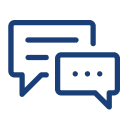
You can post your doubts on the Q&A forum which will be answered by the teachers within 24 hours.

I joined this course with no prior computer knowledge, and now I can use a computer comfortably for work and personal tasks. The instructors were very supportive and the learning environment was great. ???

The course was fantastic! It covered everything from using Windows and MS Office to browsing the internet safely. The instructors were patient and explained everything in simple terms. ???

Attitude Academy’s computer basics course is perfect for anyone looking to improve their computer skills. The lessons are easy to understand, and the instructors are very patient. ???

Attitude Academy’s computer basics course is perfect for anyone looking to improve their computer skills. The lessons are easy to understand, and the instructors are very patient. ???

I loved this course! The Basics of Computer course at Attitude Academy made learning easy and enjoyable. The instructors helped me become comfortable using computers for daily tasks. Highly recommend it! ??

Attitude Academy’s computer basics course is perfect for anyone looking to improve their computer skills. The lessons are easy to understand, and the instructors are very patient. ???

The course was fantastic! It covered everything from using Windows and MS Office to browsing the internet safely. The instructors were patient and explained everything in simple terms. ???

The course was fantastic! It covered everything from using Windows and MS Office to browsing the internet safely. The instructors were patient and explained everything in simple terms. ???

Thank you for your amazing review! ? We're so happy to hear you're confident with computers now. Keep exploring and learning! ?