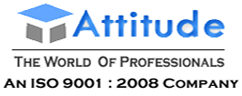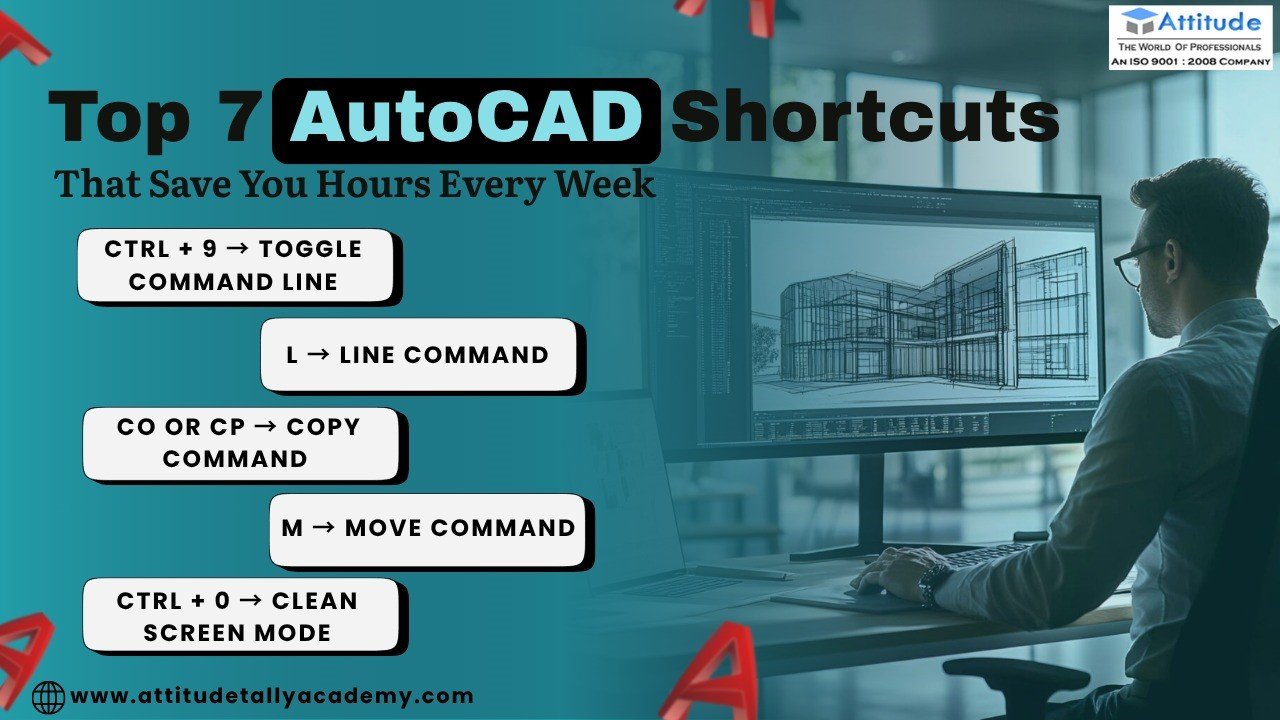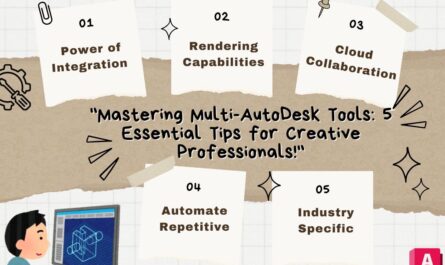Introduction
AutoCAD is one of the most in-demand skills in today’s design and engineering world. Whether you’re an architecture student, a civil engineer, or a design enthusiast, mastering AutoCAD can take your creativity and career to the next level. But if you’re spending extra minutes on every command, you’re probably not working as efficiently as you could.
That’s where AutoCAD shortcuts come in — quick commands that help you execute tasks faster and stay focused on design, not navigation.
If you’re someone enrolled in an AutoCAD Training Institute in Yamuna Vihar or planning to start AutoCAD Training in Uttam Nagar, these shortcuts will not only boost your productivity but also make your learning process smoother and more enjoyable.
Let’s look at seven powerful shortcuts that can save you hours every week 👇
1.CTRL + 9 → Toggle Command Line
The command line is where all the magic happens in AutoCAD. It allows you to enter commands directly and control your workflow precisely. Press CTRL + 9 anytime to hide or show the command line instantly — especially useful when you need a clean workspace or want to focus entirely on your drawing.
2.CTRL + 0 → Clean Screen Mode
Cluttered workspace? CTRL + 0 is your shortcut to peace. This command hides unnecessary toolbars and panels, maximizing your drawing area. You’ll be amazed at how much faster you can work when your screen is distraction-free.
3.L → Line Command
The Line tool is one of the most used features in AutoCAD. Instead of clicking through the ribbon, just press L and hit Enter. You can immediately start drawing with precision — saving both time and effort.
4.M → Move Command
Need to shift your design elements? Simply press M and Enter. This shortcut helps you move selected objects quickly and accurately. It’s an essential part of efficient editing, especially when adjusting multiple layers in complex drawings.
5.CO or CP → Copy Command
For repetitive elements like patterns, furniture, or fixtures, use CO or CP to duplicate items quickly. Instead of manually redrawing or aligning components, this shortcut keeps your design consistent and saves you minutes with every edit.
6.Z + A → Zoom All
Working on a large project often means zooming in and out repeatedly. Press Z then A (Zoom All) to view the complete drawing in one go. It’s perfect for reviewing your overall design or finding misplaced objects.
7.CTRL + S → Quick Save
Here’s a golden rule for all AutoCAD users — save often. Use CTRL + S to quickly save your work every few minutes. AutoCAD files can be large and prone to crashes, so this simple habit can save hours of rework.
Why Learning Shortcuts Matters
Knowing AutoCAD shortcuts is not just about working fast — it’s about working smart. They help you:
- Improve accuracy by minimizing mouse clicks
- Focus more on design creativity
- Speed up your workflow for real-world projects
- Impress clients and employers with efficiency
Students who regularly practice these shortcuts during their AutoCAD Training in Uttam Nagar or AutoCAD Course in Yamuna Vihar notice a visible improvement in speed and confidence. With consistent use, these commands become second nature — turning you into a pro who can handle complex projects effortlessly.
Tips to Practice AutoCAD Shortcuts Effectively
- Start with 2–3 new shortcuts per week: Don’t overload yourself. Build muscle memory slowly.
- Apply them on real projects: Use them while working on assignments or design tasks.
- Keep a shortcut list near your screen: A small printed chart can be a daily reminder until you memorize them.
- Practice regularly: Like any skill, the more you practice, the faster you get.
The Real Advantage of Smart Working
In today’s competitive world, speed and precision matter. When you can finish your designs faster without compromising quality, you stand out — whether in college submissions, client projects, or professional workspaces.
Learning AutoCAD is not just about commands; it’s about mastering techniques that make your work seamless. That’s why many students look for professional courses at trusted AutoCAD Training Institutes in Yamuna Vihar or advanced AutoCAD Classes in Uttam Nagar, where they can gain both practical and technical knowledge to stand out in the design industry.
Conclusion
AutoCAD is a tool that rewards efficiency. By mastering these top 7 shortcuts, you’ll save hours every week, reduce stress, and work like a true professional. It’s a small effort that brings massive improvement in your workflow and productivity.
So next time you open AutoCAD, remember: the shortcut to success — is literally a shortcut. Visit us
Suggested Links: –