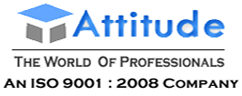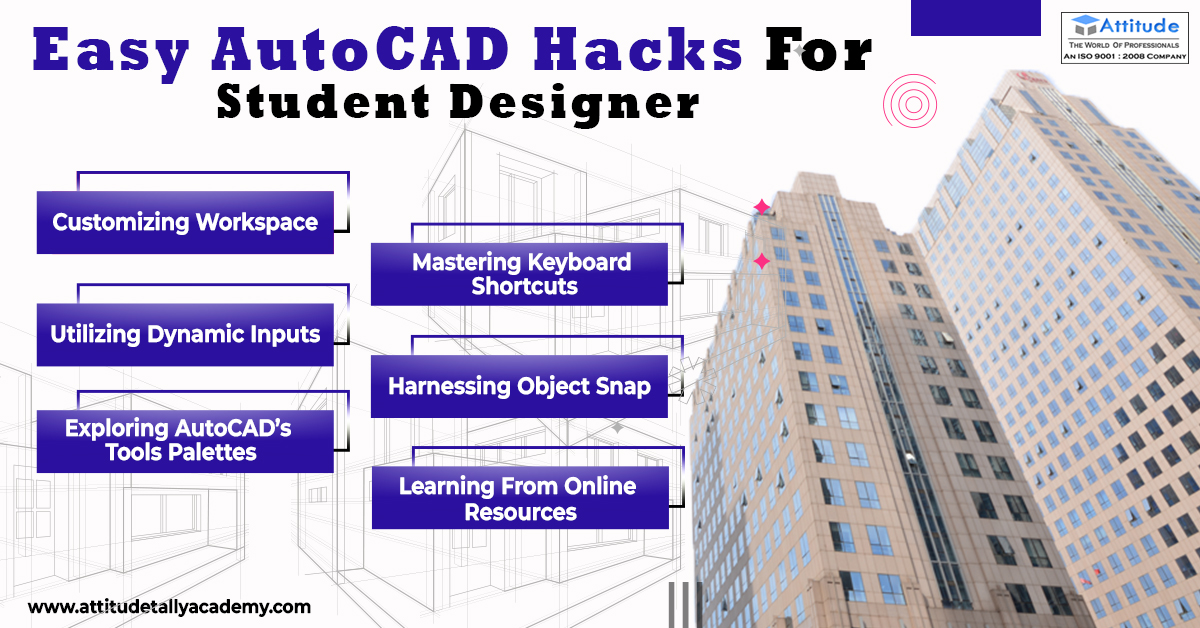Introduction
Are you a budding designer looking to streamline your AutoCAD workflow? Whether you’re a student or a professional, mastering the art of AutoCAD can significantly enhance your productivity and efficiency. In this blog, we’ll uncover some easy AutoCAD Productivity hacks tailored specifically for student designers. These tips will not only make your designing process smoother but also help you become a more proficient AutoCAD user.
- Customizing Workspace:
One of the first steps to optimizing your AutoCAD experience is to customize your workspace. Tailoring the interface to suit your workflow can save you valuable time and make navigation more intuitive. Experiment with different layouts, toolbars, and panels until you find a setup that works best for you.
- Mastering Keyboard Shortcuts:
Become a keyboard ninja by mastering AutoCAD’s plethora of keyboard shortcuts. These shortcuts can drastically speed up your workflow by eliminating the need to navigate through menus and toolbars. Invest time in learning commonly used shortcuts for commands like copy, paste, undo, and zoom to turbocharge your productivity.
- Utilizing Dynamic Inputs:
Dynamic input is a powerful feature in AutoCAD that allows you to input commands and values directly on the cursor. By enabling dynamic input, you can see command prompts and options dynamically as you move your cursor, eliminating the need to constantly refer to the command line. This feature can significantly enhance your efficiency, especially when working with precise measurements.
- Harnessing Object Snap:
Object snap is your best friend when it comes to precision drafting in AutoCAD. Familiarize yourself with different object snap modes such as endpoint, midpoint, intersection, and extension, and utilize them to accurately align and snap objects together. This can save you from tedious manual adjustments and ensure that your designs are precise and error-free.
- Exploring AutoCAD’s Tools Palettes:
AutoCAD’s tool palettes offer a convenient way to access commonly used tools, blocks, and commands. Spend some time exploring the various tool palettes available and customize them to include your frequently used tools. This will streamline your workflow and make it easier to access essential features without cluttering your workspace.
- Learning From Online Resources:
In today’s digital age, the internet is a treasure trove of resources for learning AutoCAD. Take advantage of online tutorials, forums, and communities to expand your knowledge and skills. Whether you prefer video tutorials, written guides, or interactive courses, there are plenty of resources available to help you master AutoCAD at your own pace.
Conclusion
By incorporating these AutoCAD efficiency tips into your workflow, you can take your design skills to the next level while saving time and effort. Remember, practice makes perfect, so don’t be afraid to experiment and find what works best for you. With dedication and perseverance, you’ll soon become a proficient AutoCAD user, equipped with the tools and knowledge to tackle any design challenge that comes your way.
So, what are you waiting for? Start implementing these tips today and watch your AutoCAD efficiency soar!
Suggested Link: – Google SketchUp