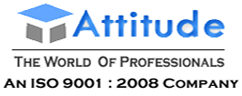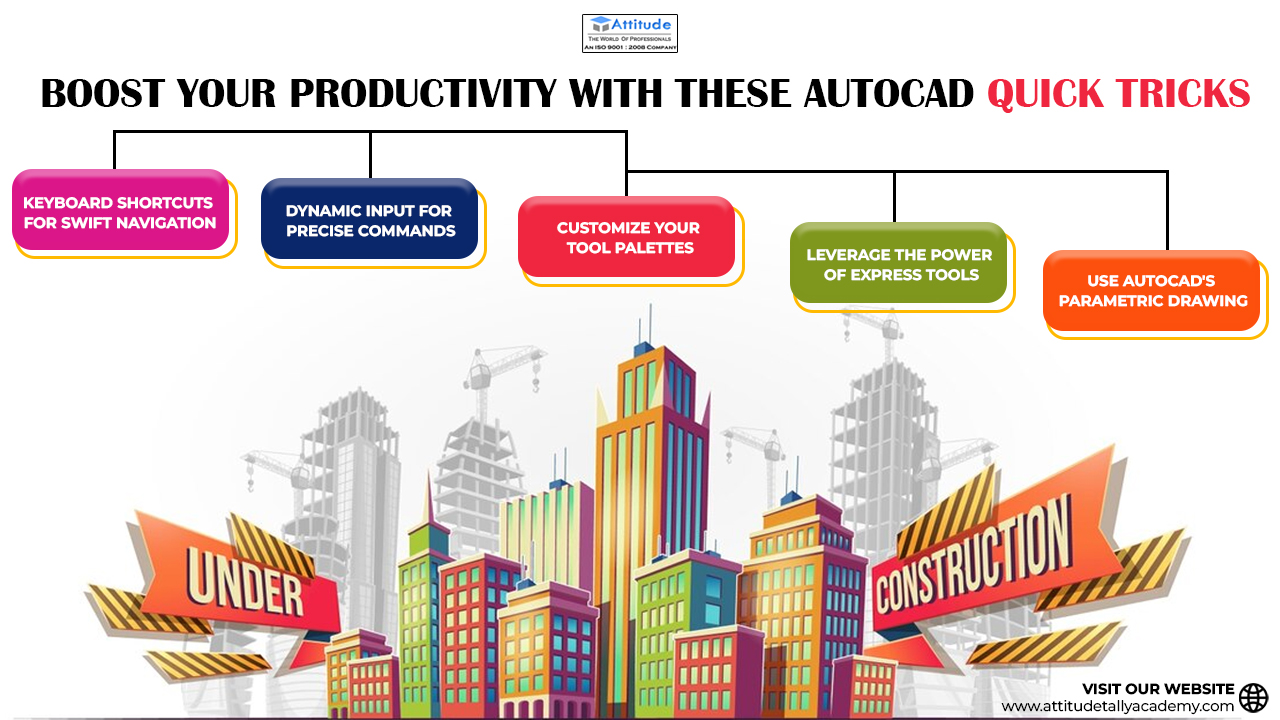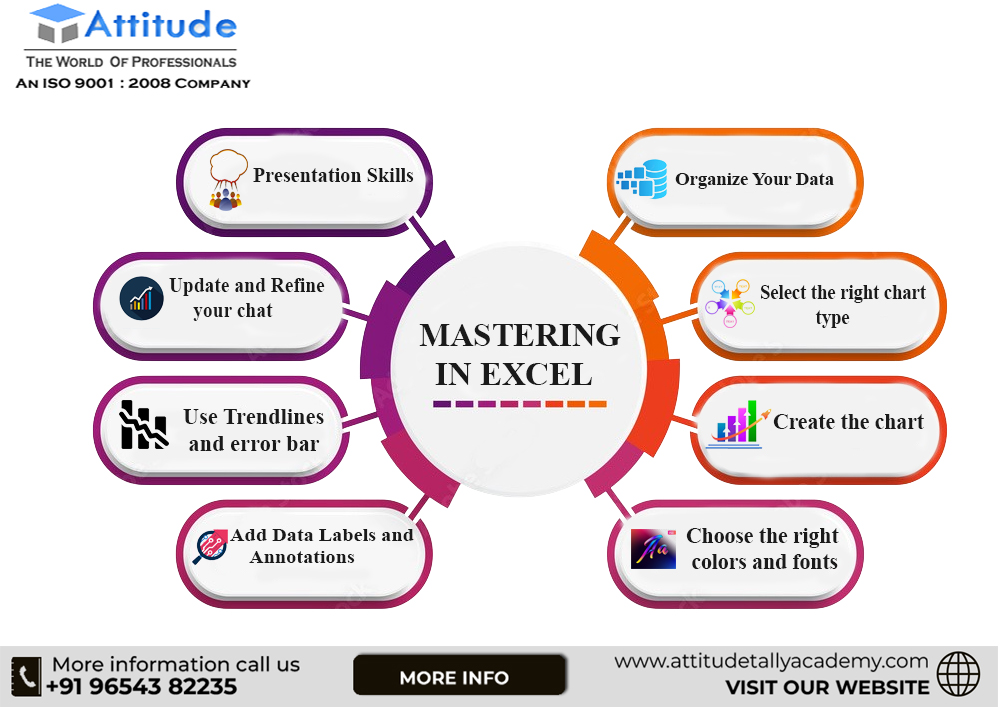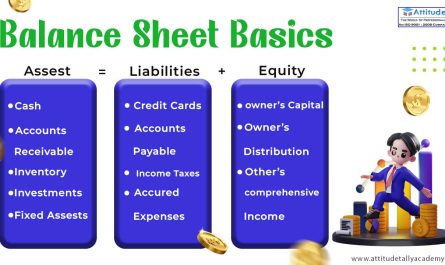Introduction
Are you ready to take your AutoCAD skills to the next level and boost your productivity? In the fast-paced world of design and drafting, efficiency is key. Whether you’re a seasoned professional or just starting with AutoCAD quick tricks will streamline your workflow and make your design process smoother than ever. Let’s dive into the world of AutoCAD and discover the secrets to becoming a power user.
- Keyboard Shortcuts for Swift Navigation
Time is money, and in the world of AutoCAD, every second counts. One of the quickest ways to enhance your efficiency is by mastering keyboard shortcuts. Instead of fumbling through menus, use customized shortcuts to execute commands swiftly. It’s like having a personalized cheat code for AutoCAD. Invest some time in learning and setting up shortcuts for your most frequently used commands, and watch your navigation speed soar.
- Dynamic Inputs for Precise Commands
Precision is paramount in design, and AutoCAD’s dynamic input feature ensures you get it right every time. Enable dynamic input to input commands with dynamic feedback right at your cursor. This not only speeds up the command entry process but also provides real-time feedback on distances and angles. Say goodbye to trial and error, and embrace the accuracy that dynamic input brings to your designs.
- Customize Your Tool Palettes
Why settle for a generic workspace when you can have a tailored one? Customize your tool palettes to include the tools and commands you use most frequently. This not only eliminates the need to navigate through various menus but also puts your go-to tools right at your fingertips. A personalized tool palette can significantly reduce the time it takes to access essential commands, allowing you to focus on your design rather than searching for tools.
- Leverage the Power of Express Tools
AutoCAD’s express tools are a treasure trove of features designed to simplify complex tasks. From layer management to dimensioning, express tools offer a plethora of functionalities that can save you time and effort. Explore these tools, integrate them into your workflow, and discover how they can enhance your efficiency. You’ll be amazed at how much time you can save by incorporating express tools into your AutoCAD arsenal.
- Use AutoCAD’s Parametric Drawing
Design changes are inevitable, but with parametric drawing in AutoCAD, adapting to modifications becomes a breeze. Parametric drawing allows you to establish relationships between objects, making it easier to maintain design integrity when adjustments are needed. Embrace the flexibility of parametric drawing and empower yourself to make changes without the hassle of starting from scratch. It’s a game-changer for those who demand precision and adaptability in their designs.
In conclusion
Mastering these AutoCAD quick tricks will not only make you a more efficient designer but also give you a competitive edge in the industry. Take the time to familiarize yourself with these features, customize your workspace, Increasing AutoCAD workflow speed and watch your productivity soar. Your journey to becoming an AutoCAD power user starts now – embrace the efficiency, precision, and flexibility that these quick tricks bring to your designs. Happy drafting!
Suggested Link: – AutoCAD Civil Training AutoCAD Mechanical Training
Revit Architecture Training Solid Works Training