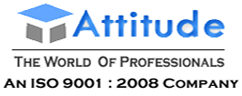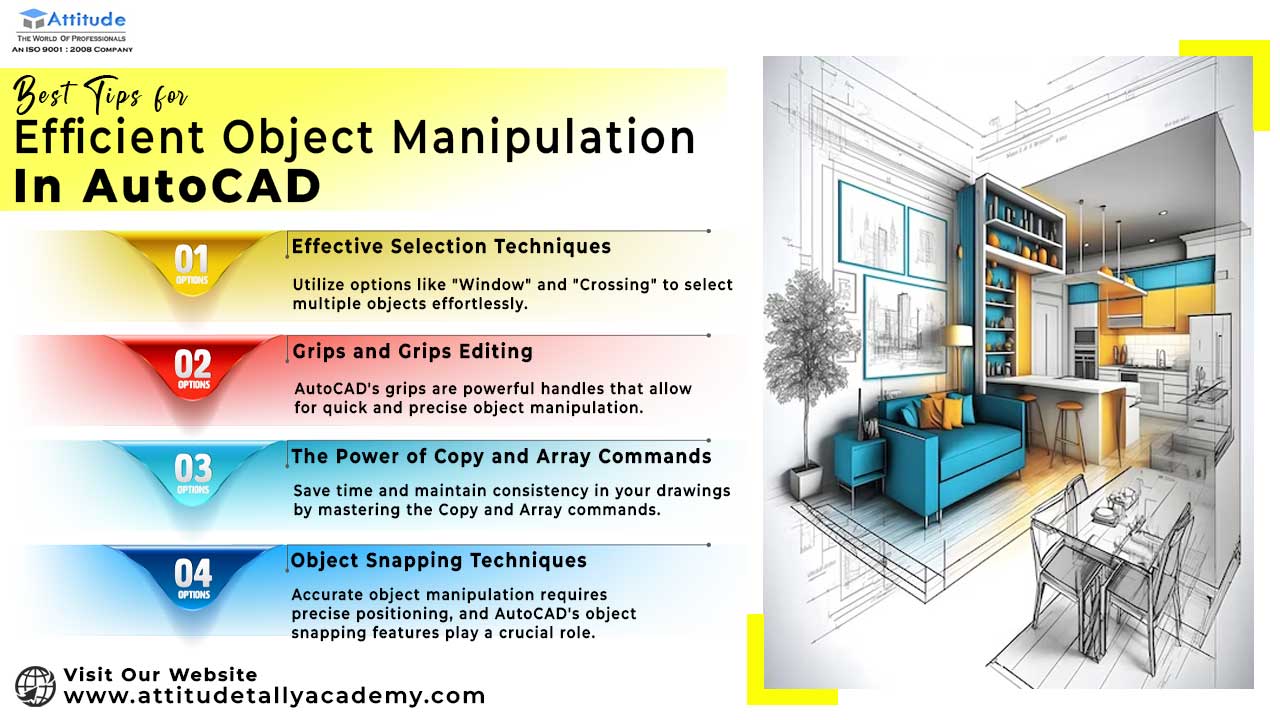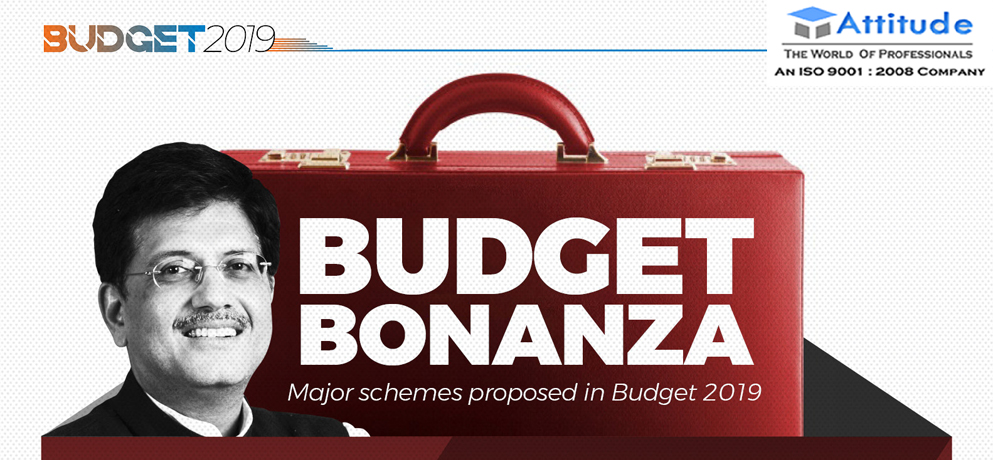Introduction:
AutoCAD is a powerful tool for creating precise and detailed drawings, and mastering the art of object manipulation is crucial for maximizing your efficiency and productivity. In this blog, we will explore some of the best tips to enhance your object manipulation skills in AutoCAD. From effective selection techniques to utilizing powerful commands, these tips will help you streamline your workflow and create accurate designs with ease.
Effective Selection Techniques:
One of the fundamental aspects of object manipulation in AutoCAD is selecting the right elements. To improve your selection efficiency, consider the following techniques:
Window Selection: Use the window selection method to easily select multiple objects within a specified rectangular area. This is particularly useful when dealing with a cluttered drawing.
Crossing Selection: Similar to the window selection, the crossing selection allows you to select objects that are completely or partially within the selection box. Mastering these basic selection methods can significantly speed up your workflow.
Object Selection Filters: AutoCAD provides filters that allow you to select specific types of objects, such as lines, circles, or text. Utilize these filters to target and manipulate specific elements in your drawings.
Grips and Grips Editing:
Grips are powerful handles attached to AutoCAD objects, enabling quick and intuitive manipulation. Here are some tips for using grips effectively:
Basic Grip Editing: Click on an object, and grips will appear. You can then use these grips to move, rotate, or scale the object easily. Hover over a grip to see available editing options.
Multi-Functional Grips: Many objects in AutoCAD have multi-functional grips. For example, the grip of a rectangle can be used to adjust its size, rotate it, or even stretch it in various directions. Explore these options to enhance your editing capabilities.
Grip Editing Shortcuts: Learn and utilize grip editing shortcuts, such as typing “M” for Move or “R” for Rotate while in grip editing mode. These shortcuts can save you valuable time during the editing process.
The Power of Copy and Array Commands:
AutoCAD offers powerful commands like COPY and ARRAY to efficiently duplicate and distribute objects. Here’s how you can leverage these commands:
COPY Command: Instead of manually redrawing similar objects, use the COPY command to duplicate them effortlessly. Simply select the object, specify the base point, and choose the destination point.
ARRAY Command: When you need to create multiple copies of an object in a precise arrangement, the ARRAY command is your go-to tool. Explore rectangular, polar, and path arrays to distribute objects systematically.
Object Snapping Techniques:
Object snapping is essential for precise alignment and positioning of objects in your drawings. Familiarize yourself with the following object snapping techniques:
Endpoint and Midpoint Snapping: Use these snaps to connect objects accurately by snapping to their endpoints or midpoints. This is particularly useful for aligning lines and creating precise geometric shapes.
Intersection Snapping: Snap to the intersection of two objects to ensure accurate connections and alignments. This is beneficial when drawing complex layouts or intersecting lines.
Polar Tracking: Activate polar tracking to snap to specified angles during object creation or editing. This feature is handy when maintaining specific orientations in your drawings.
Conclusion:
Efficient object manipulation is a key skill for any AutoCAD user aiming to enhance productivity and create accurate designs. By mastering effective selection techniques, grips and grips editing, utilizing the power of copy and array commands, and employing object snapping techniques, you can take your AutoCAD skills to the next level. Experiment with these tips in your projects, and you’ll find yourself navigating AutoCAD with greater ease and precision.
Suggested Links:
AutoCAD Civil Training AutoCAD Electrical Training Revit Architecture Training Solid Works Training