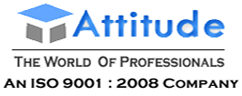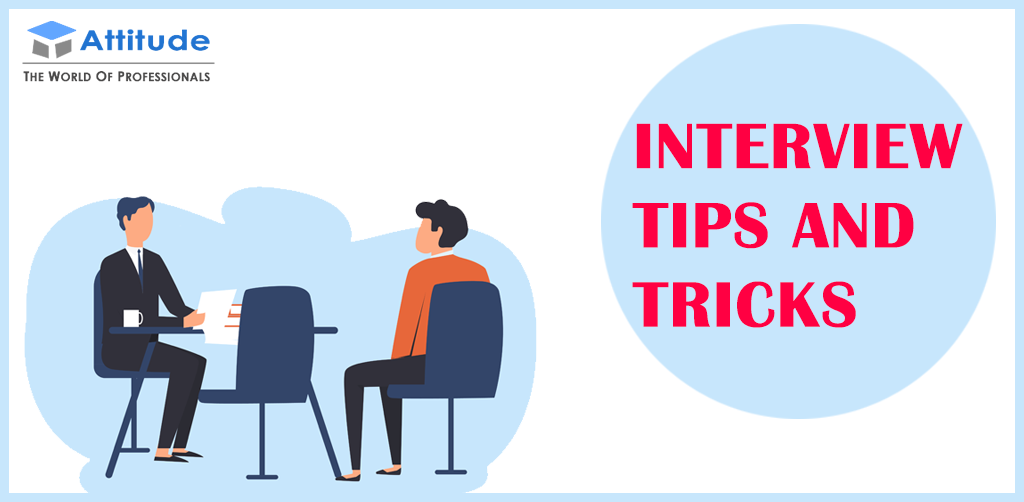Introduction:
In the realm of design and drafting, efficiency is key. Every minute saved adds up, leading to smoother workflows, increased productivity, and ultimately, better results. For AutoCAD users, mastering time-saving techniques can transform the way they work. In this blog, we’ll delve into some powerful tips and tricks that will help you work smarter, not harder.
Mastering Keyboard Shortcuts:
One of the quickest ways to boost your productivity in AutoCAD is by mastering keyboard shortcuts. Instead of navigating through menus and ribbons, using keyboard shortcuts allows you to execute commands with lightning speed. Spend some time familiarizing yourself with common shortcuts for frequently used commands such as Copy (Ctrl + C), Paste (Ctrl + V), and Undo (Ctrl + Z). Customizing shortcuts to match your workflow can save you valuable time in the long run.
Utilizing Dynamic Blocks:
Dynamic Blocks in AutoCAD are like magic tools that can adapt to different shapes, sizes, and configurations with ease. By creating and utilizing dynamic blocks, you can streamline your workflow by reducing the need for repetitive tasks. Whether it’s doors, windows, or furniture, dynamic blocks allow you to make quick adjustments on the fly, saving you time and effort.
Customizing Tool Palettes:
Tool palettes in AutoCAD offer a convenient way to access frequently used commands, blocks, and tools. By customizing your tool palettes to suit your specific needs, you can create a personalized workspace that enhances your productivity. Organize your tools into categories for easy access and add custom icons to quickly identify them. With a well-organized tool palette, you can breeze through your projects with efficiency.
Express Tools for Express Results:
AutoCAD’s Express Tools pack a punch when it comes to speeding up your workflow. These handy tools provide shortcuts and automation for common tasks, allowing you to achieve results faster. From cleaning up drawings to generating reports, Express Tools offer a range of functionalities that can save you time and effort. Take some time to explore these tools and incorporate them into your workflow for maximum efficiency.
Leveraging Parametric Constraints:
Parametric constraints in AutoCAD enable you to maintain relationships between objects in your drawings, making it easier to modify and edit designs. By defining geometric and dimensional constraints, you can ensure that your drawings remain accurate and easily adjustable. Whether it’s constraining lengths, angles, or alignments, parametric constraints empower you to work more efficiently, saving time on revisions and updates.
Batch Processing with Scripts:
For repetitive tasks or bulk operations, batch processing with scripts can be a game-changer in AutoCAD. By creating scripts to automate sequences of commands, you can save yourself hours of manual labor. Whether it’s batch plotting, attribute editing, or file conversion, scripting allows you to streamline your workflow and focus on more creative aspects of your design work. Invest time in learning how to write and execute scripts to unlock the full potential of automation in AutoCAD.
Conclusion:
In the fast-paced world of design and drafting, time is of the essence. By implementing these time-saving tips and techniques in AutoCAD, you can supercharge your workflow and accomplish more in less time. From mastering keyboard shortcuts to leveraging parametric constraints, each tip offers a valuable opportunity to optimize your productivity and efficiency. Embrace the magic of AutoCAD and watch as your designs come to life with newfound speed and precision.
Suggested Links: Staad Pro Training Catia Training Solid Works Training Revit Architecture Training