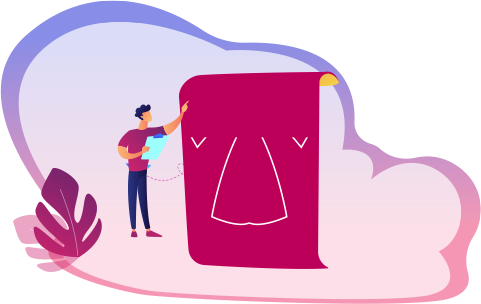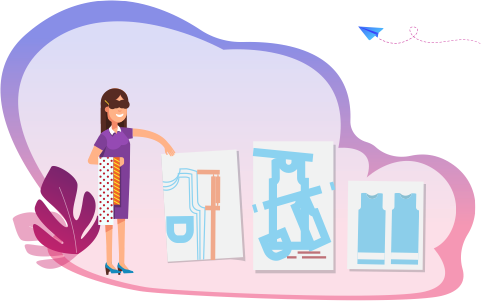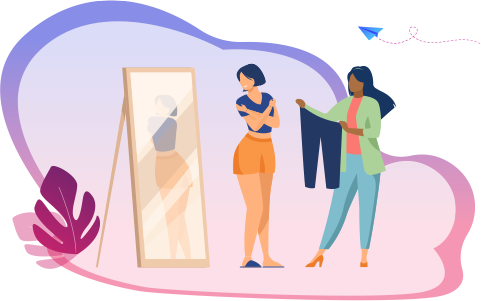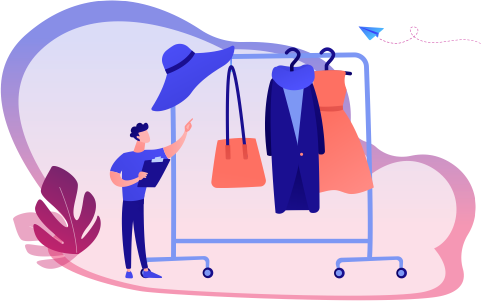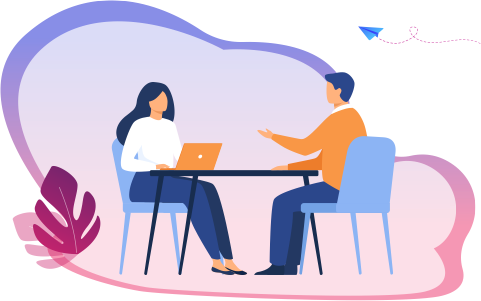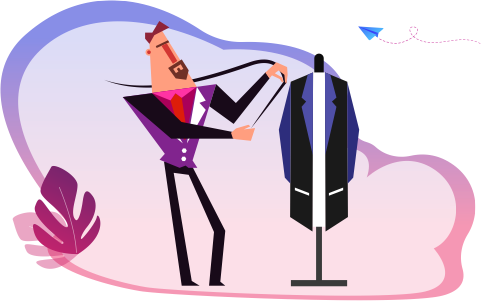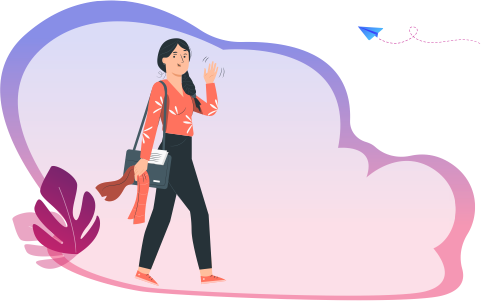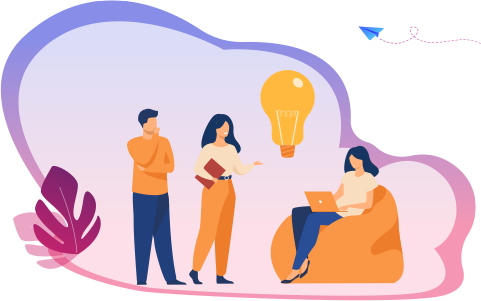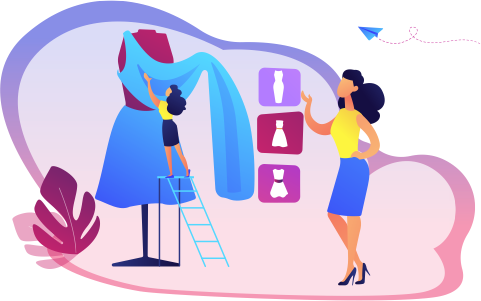What you'll learn
- Perfect Office (Office Automation)
- Photoshop
- Corel - Draw
- English Communication & PDP
- Illustrator
Requirements
Innovative and Creative Ideas
No prior knowledge necessary,
Simply a passion and desire to learn
Description
CAD designers in the fashion industry use computer software to create sketches and other designs used to create clothes, accessories, shoes, intimate apparel, and more.
-
You will Learn MS Office with Required other Software as well.
MODULE- I Getting Start with Introduction
-
Introduction of Photoshop
-
Preview Of the course
-
Before you start this Adobe Photoshop CC Tutorial things you must Know
MODULE- II Understanding of Layers use
-
How to use layers in Adobe Photoshop CC
-
Basic Navigation
-
How to combine images in Photoshop
MODULE- III Use of Color & Adjustment Layers
-
How to fix an image using levels in Photoshop CC
-
How to enhance colors in Photoshop using vibrance
-
How to change the color of something in Photoshop using Hue
-
How to change just one color in Adobe Photoshop CC
-
How to make an image black & white in Photoshop CC
-
How to add a gradient to an image & text in Photoshop
MODULE- IV Shapes
-
Creating a specific sized document Adobe Photoshop CC
-
How to draw star square circle shape in Photoshop CC
-
Stealing Colors & Adobe Color Themes
MODULE- V Text
-
How to create text in Adobe Photoshop CC
-
How to warp text in Adobe Photoshop CC
-
How to get text to follow a line or circle in Photoshop
MODULE- VI Understanding of Layer Styles
-
How to add a line around the outside of type in Photoshop
-
How to a bevel or emboss to text in Photoshop CC
-
How to add a drop shadow to text in Photoshop CC
-
Presenting your Photoshop work for your portfolio
-
Project 1 - Creating your own postcard
MODULE- VII How Cropping work in PS
-
How to crop an image in Adobe Photoshop CC
-
How to crop an image for a frame in Adobe Photoshop CC
-
How to straighten the horizon line using Photoshop CC
MODULE- VIII Selections & Masking
-
How to copy from one image to another in Photoshop CC
-
How to crop images inside of text
-
How to remove the background in Adobe Photoshop CC
-
Class Project - Quick Select Tool
-
Quick Select Tool
-
How to put text behind a person in Adobe Photoshop CC
-
How to create a layer mask in Adobe Photoshop CC
-
Class project - Cut a person out & put them into another image in Photoshop
-
How to blend fade one image into another in Photoshop CC
-
How to weave text in and out of a Photoshop image
-
How to select hair in Adobe Photoshop CC
-
Class Project - Selecting hair
-
How to select things with straight edges in Adobe Photoshop CC
-
How to get text to interact with ink & plants in Photoshop CC
-
Class Project - Text & Image Interaction
MODULE- IX Apply Filters
-
How to add filters & effects in Adobe Photoshop
-
How to turn an image into a painting in Adobe Photoshop
-
Class Project – Oil Painting
-
How to create the Dotted Halftone Poster Effect in Photoshop
-
Class Project – Halftone
-
How to fake realistic motion blur in Adobe Photoshop CC
-
The Lens Flare right of passage in Adobe Photoshop
MODULE- X Smart Objects
-
What is a smart object in Adobe Photoshop CC
MODULE- XI Transform & Distort
-
How to bend a logo onto an image realistically in Photoshop
-
How to make a sky peeling like fabric revealing background in Photoshop
-
Class Project - Peeling Sky
-
How to shrink body parts in Adobe Photoshop CC using liquefy
-
How to create dripping paint text effect in Photoshop CC
-
Class Project - Drippy Paint Test
MODULE- XII Retouching - Images, Banner, Post and more..
-
How to remove people & text from a picture in Photoshop
-
Use Google Images to find your image before retouching
-
How to remove red eye from photographs in Photoshop
-
How to retouch skin in Adobe Photoshop CC
-
Class Project - Retouching
-
Enhancing eyes in Adobe Photoshop CC
-
How to fix teeth in Adobe Photoshop CC
MODULE- XIII Blending Modes
-
How to instantly remove the white background of a logo in Photoshop
-
Using blending modes as color accents in Photoshop
-
How to put images inside a bottle using Photoshop
-
Class Project - Boat in a bottle
MODULE- XIV Visual Styles
-
How to create the spotify Duotone effect in adobe Photoshop
-
Class Project - Duotones
-
How to create the 3D glasses Anaglyph effect in Adobe Photoshop
-
Class Project - Anaglyph Effect
-
How to create a vintage instagram Matte Photo in Photoshop
-
Class Project - Vintage Matte Photo
-
How to create the paper cut effect in Adobe Photoshop CC
-
Class Project - Paper Cut Effect
MODULE- XV Artboards
-
How to use an Artboard in Adobe Photoshop CC.
MODULE- XVI Color modes & Resolution
-
What is the difference between RGB and CMYK in Adobe Photoshop CC
-
How do you change the resolution to 300dpi in Photoshop CC
MODULE- XVII Multiple Use of Brushes
-
Basic introduction to using a wacom tablet with Photoshop
-
How to create splatter paint effects in Adobe Photoshop CC
-
Class Project - Ink Splats
-
How to create dripping paint ink effect in Photoshop
-
Class Project - Dripping Paint Brush
-
How to create smoke with an image inside it using Photoshop CC
-
Class Project - Smoke effect
MODULE- XVIII Shadows
-
How to make a Long vector hard shadow in Photoshop
-
How to cast a realistic shadow on the ground in Photoshop
-
Bending or curved shadow under an image in Photoshop
MODULE- XIX Export
-
How to export images from Photoshop for print web & social media.
MODULE- XX Course Conclusions & now What Next
-
What's my skill level after 10 years?
-
Final Words
MODULE- I Introduction
-
Introduction of CorelDraw
-
Get Ready to Learn CorelDraw
-
Course Content
MODULE- II The welcome screen
-
Getting started
-
Using one of the workspaces
-
Class Project - The Welcome Screen Quiz
MODULE- III The interface
-
Touring the interface
-
Understanding dockers
-
Class Project - The Interface Quiz
MODULE- IV Getting started
- Setting up the page
- Using rulers, grids and guidelines
- Navigating a multi-page document
- Master Layer and Page Numbering
- Understanding File Formats
- Starting with a template
- Class Project - Getting Started Quiz
MODULE- V Workspace
-
Keyboard shortcuts
-
Class Project - The Keyboard Shortcuts Quiz
MODULE- VI The Toolbox
-
Using the Pick Tool
-
Zoom Tool and Hand Tool
-
Creating a basic shape
-
Class Project 1 - The Toolbox Quiz
-
Using connector lines
-
Outlines and Corner Control (part 1)
-
Outlines and Corner Control (part 2)
-
Interactive Drop Shadow
-
Interactive Contour
-
The Blend Tool
-
The Distort Tool
-
The Envelope Tool
-
The Extrude Tool
-
Interactive Transparency
-
The Eyedropper Tool
-
Class Project 2 - The Toolbox Quiz
MODULE- VII Understanding Color
-
Color Palettes
-
Class Project - Understanding Color Quiz
MODULE- VIII Working with objects
-
Weld, Trim and Intersect
-
Weld, Trim and Intersect Exercises
-
Weld, Trim and Intersect Exercises Solution
-
Class Project Working with Objects Quiz
-
Grouping and Ungrouping
-
Aligning Objects
-
Aligning Objects Exercises
-
Aligning Objects Exercises Solution
-
Class Project Working with Objects Quiz
-
Setting the order
-
Setting the order Exercises
-
Setting the order Exercises Solution
-
Class Project setting the order quiz
MODULE- IX Working with fonts
-
Understanding Font Types
-
Installing fonts
-
Types of text
-
Working with Fonts
-
Business Card Exercise
-
Business Card Exercise Solution
MODULE- X Working with bitmaps
-
Importing bitmaps
-
Cropping and resizing images
-
Class Project - Working with bitmaps Quiz
MODULE- XI Exploring the curves
-
Free Hand
-
2-Point Line Tool
-
Bezier Tool
MODULE- XII Node editing enhancements
-
Shape Tool
-
Cusp, Smooth and Symmetrical
-
Adding and removing nodes
-
Cleaning up lines after welding
-
Combine and Break apart
-
Joining nodes
-
Convert to curve
MODULE- XIII Image to vector
-
Why to convert an image to a vector?
-
Convert image to Vector - The easy way
-
Convert image to Vector - The hard way
-
Convert image to Vector - Pepsi logo
-
Convert image to Vector - Apple logo
-
Convert image to Vector - Carrefour logo
-
Convert image to Vector - Motorola logo
-
Convert image to Vector - Batman logo
MODULE- XIV More text editing
-
Linking paragraph text
-
Editing individual characters
-
Powerclip
-
Text in columns
-
Wrapping text with an object
-
Text along a Path
MODULE- XV Desktop publishing
-
Converting Text to Curves
-
Adding Bleed
-
Finding and Replacing Colors
-
Converting an Image to 300DPI
-
Printing the flyer
MODULE- XVI Course Conclusions & Now What Next
-
What's my skill level after 5 years?
-
Final Words
-
As in this course, unlike other personality development courses, we aim in not only making the participant understand how to develop his/her personality but also will make sure that during the course each & every participant is able to transform into a paragon personality.
MODULE- I Introduction to Adobe Illustrator Essentials.
-
Welcome to the Adobe Illustrator Essentials Course.
-
Getting Started with Illustrator.
MODULE- II Drawing in Adobe Illustrator CC
-
Drawing with the Shape and Line Tools
-
Class Project - Draw Your Own Animal with Shapes & Lines
-
Improve Your Designs with the Shape Builder Tool
-
Class Project - Draw a Modern Fox with the Shape Builder
-
Design a Modern Swan with the Shape Builder Tool
-
Class Project - Draw a Custom Logo (The Impossible Shape!)
-
Color in the Impossible Triangle
-
Class Project - Draw with the Curvature Tool: Ninjas, Crowns, Owls Oh My!
-
Redraw and Color the Owl
-
Class Project - Draw an Owl with the Pen Tool
-
Pencil Tool & Advanced Stroke Options
-
Class Project - Draw with the Pencil Tool & Advanced Stroke Options
-
Using Brushes in Illustrator
-
Class Project - Drawing with the Pencil Tool
-
Using the Width Tool
-
Class Project - Drawing with Width Tool
MODULE- III Type & Fonts in Adobe Illustrator CC
-
How to Use Type & Fonts
-
Curve Type Around a Badge with Paths
-
Design a Badge Logo
-
Break Apart & Destroy Text
MODULE- IV Color in Adobe Illustrator CC
-
What is RGB & CMYK?
-
Stealing Colors from an Image
-
Color Theme Tool
-
How to Make Gradients
MODULE- V Masking in Adobe Illustrator CC
-
Masking an Image
-
Cut Holes in Shapes
MODULE- VI CC Libraries
-
CC Libraries
MODULE- VII Effects & Patterns in Adobe Illustrator CC
-
Liquify & Distort
-
Class Project - Design Your Own Font
-
Bend & Warp Shapes and Text
-
Class Project - Drawing Repeating Shapes
-
Design a Lovely Repeating Shape Graphic
-
Repeating Patterns
-
Class Project - Design Your Own Pattern
-
Vectorizing an Image
-
Class Project - Create a Stencil Cutout of an Image
MODULE- VIII The Capture App
-
The Capture App
MODULE- IX Free Templates
-
Free Templates
MODULE- X Exporting from Adobe Illustrator CC
-
Exporting for Print
-
Exporting for Web
MODULE- XI Real World Exercises in Adobe Illustrator CC
-
Redraw the Mastercard Logo
-
Redraw the Instagram Logo
-
Redraw the Kodak Logo
-
Redraw the eHarmony Logo
-
Redraw the Tinder Logo
-
Redraw the BP Logo
MODULE- XII Next Steps
-
Cheat Sheet for Illustrator
-
Course Conclusion & Thank You

.jpg)
INR 2499/- INR 25000/-
90% Off
Book Now
7 Days Money-Back Guarantee*
Includes
- Online Interactive Learning Sessions
- Practical Videos For Covering Course
- Complete eBook with Assignments
- Practice Project are also provided for practice
- Practice Projects based on actual business transaction
- Course Related Blogs & Articles
- 100% Job Assistance
- Access on All Device
- 24*7 Lifetime Access
- ISO 9001 : 2008 Company
- Internship Programme for Learners
- Govt. Recognized Certificate
- One of the Finest Education Brand in India
What you'll learn
- Perfect Office (Office Automation)
- Photoshop
- Corel - Draw
- English Communication & PDP
- Illustrator
Requirements
Innovative and Creative Ideas
No prior knowledge necessary,
Simply a passion and desire to learn








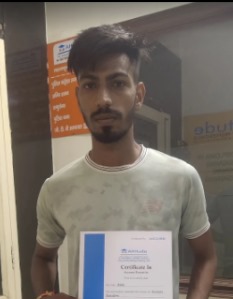






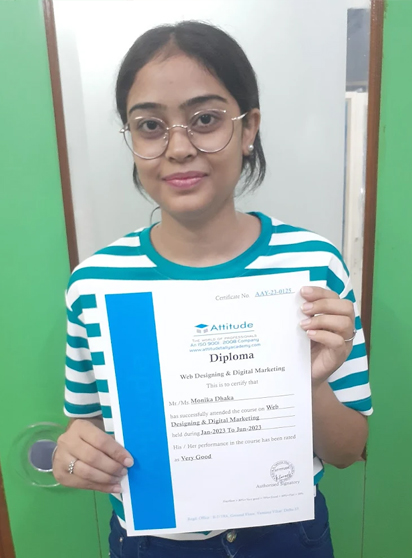











.png)



.png)
.png)
.png)